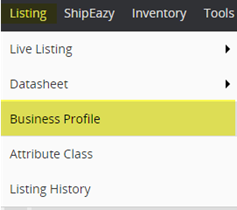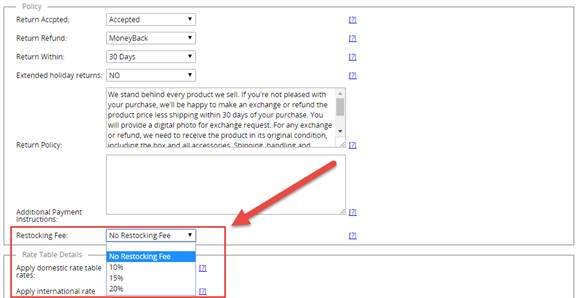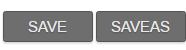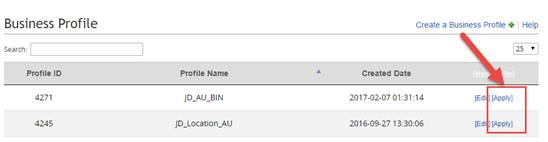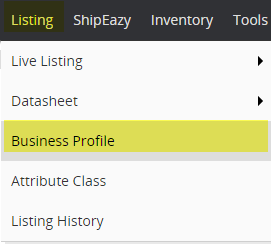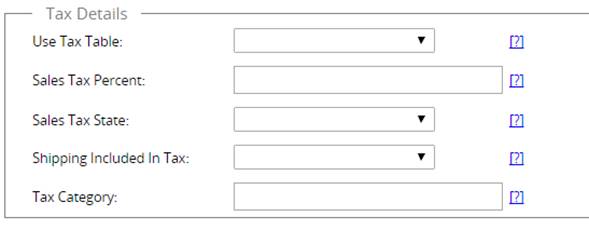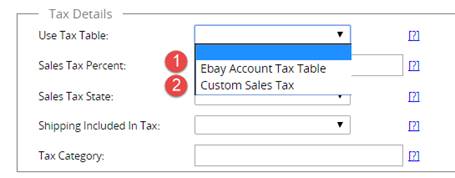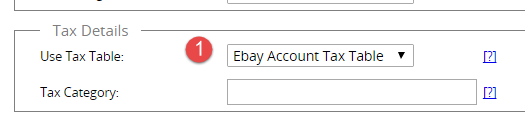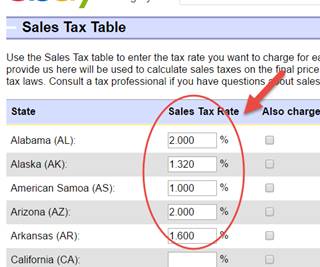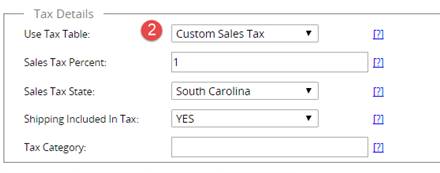05 Business Profile (2): Advanced Functions
Business Profile (2): Advanced Functions
This manual is to specifically introduce two settings, Restocking Fees and Sales Tax, in the business profile. You don’t need to have any more additional setup in Ebay.
1. How to specify a restocking fee in the business profile?
2. How to apply/ revise the product sales tax on SoldEazy?
|
1. How to specify a restocking fee in the business profile? |
|
I. Login to SoldEazy and go to Listing > Business Profile
II. Click <Edit> button beside the business profile you want to revise. Click <Create a Business Profile> if you want to create a new one. You may refer to <Business Profile (1): How to create and apply the SoldEazy’s business profile?>
III. Go to the Policy section.
Ÿ No Restocking Fee: You will NOT charge buyers any restocking fee if they request a return or exchange Ÿ 10%: You will charge buyers 10% of the listing selling price if an item is returned and requested an exchange Ÿ 15%: You will charge buyers 15% of the listing selling price if an item is returned and requested for an exchange Ÿ 20%: You will charge buyers 20% of the listing selling price if an item is returned and requested for an exchange **Note that some sites, such as Australia site, only accept “Money Back” or “Exchange” for the Return Refund option.
V. <Save> the business profile when you completed revising the information, and click <apply> to update the listings.
VI. The system shows the number of datasheets applying this profile. You may add the datasheet row id for items you want to remain unchanged. Click the<Apply and sync> or <Apply to datasheets> button if you want to apply the change to all listings.
VII. The sync up progress and result can be found in Job Manager.
|
2. How to apply/ revise the product sales tax on SoldEazy? |
|
You can use the eBay tax table to specify a sales tax rate for each US state in which you're required to charge sales tax. You can also charge tax on shipping and handling, if that's required by law. The default tax rate will be shown on the product page. **Note that this sales tax is only available in some of the US state.
I. Login to SoldEazy, if the datasheets already apply a business profile. Go to Listing > Business Profile.
II. Click the <Edit> button beside the business profile. If you want to create a new business profile, click the <Create a Business Profile> on the right. ** You may refer to <Business Profile (1): How to create and apply the SoldEazy’s business profile?> III. Go to the Tax Details section
IV. Click the <Use Tax Table> file. You may apply the eBay account Tax Table or a custom tax (Create a new one in SoldEazy)
1. Ebay Account Tax Table
Tax Category: The code of the sales tax. The field is only available for sellers who depend on the calculated sales tax supplier. Leave it blank if not applicable. ** Note that if you apply more than one sales tax, set up taxes for different regions in Ebay. You may enable it in the business profile.
2. Custom Sales Tax: You may create the sales tax table on SoldEazy and sync it back to Ebay.
Ÿ Sales Tax Percent: Percentage of selling price that would be charged as the tax Ÿ Sales Tax State: The states that you charge for the tax (Use the sales table in Ebay if more than one district is charged) Ÿ Shipping Included in Tax: Enable it if the postage in included in the sales tax Tax Category: Category code of the sales tax. The field is only available for sellers who depend on the calculated sales tax supplier. Leave it blank if not applicable.
V. <Save> the business profile when you completed revising the information, and click <apply> to update the listings.
VI. The system shows the number of datasheets applying this profile. You may add the datasheet row id for items you want to remain unchanged. Click the<Apply and sync> or <Apply to datasheets> button if you want to apply the change to all listings. VII. The sync up progress and result can be found in Job Manager. VIII. The new value will be shown on Ebay. Below is the Ebay Sales Tax Table:
Below is the new tax rate that created in SoldEazy:
|
** End **
Article Number: 101
Posted: Thu, Nov 30, 2017 1:53 PM
Last Updated: Thu, Nov 30, 2017 1:53 PM
Posted: Holistic Tech [info@holistictec.com]
Online URL: https://www.soldeazy.com/support/article.php?id=101