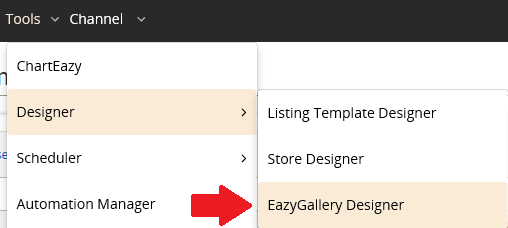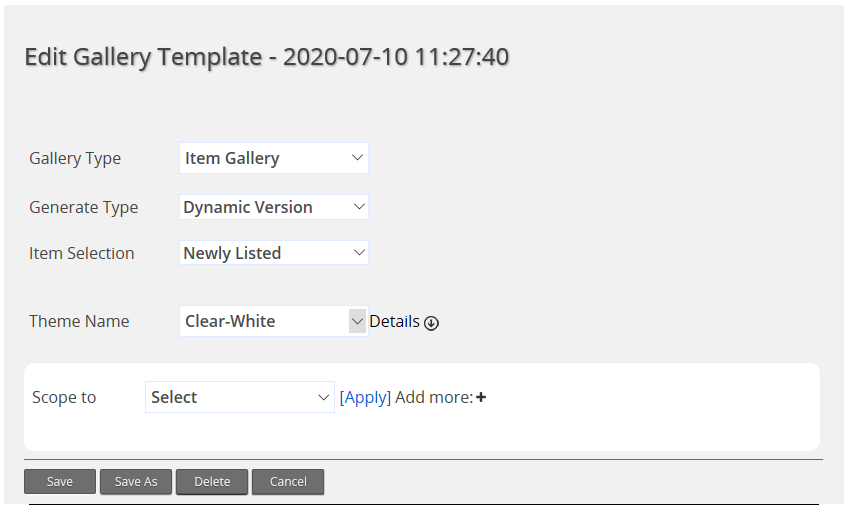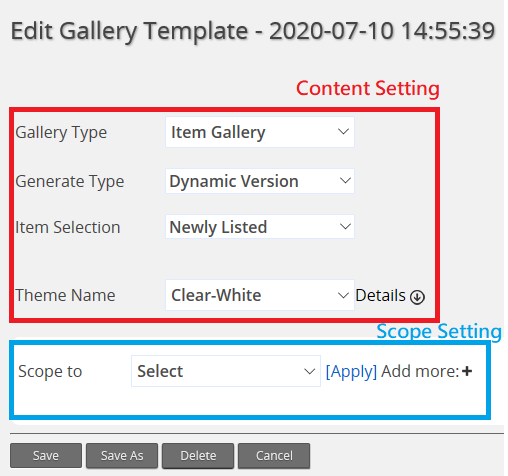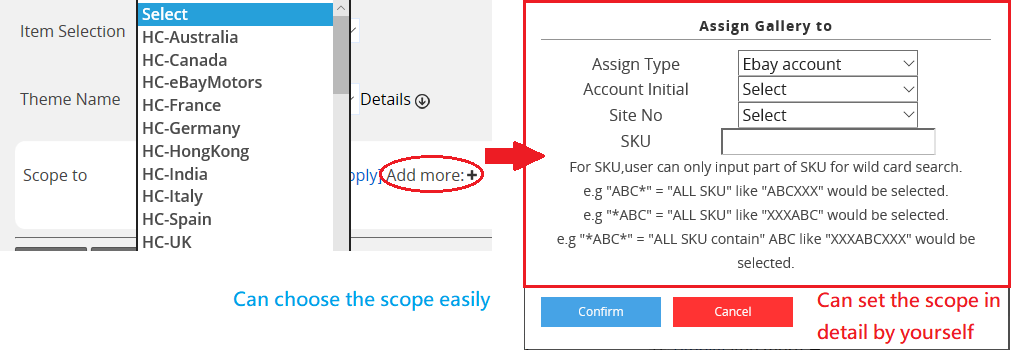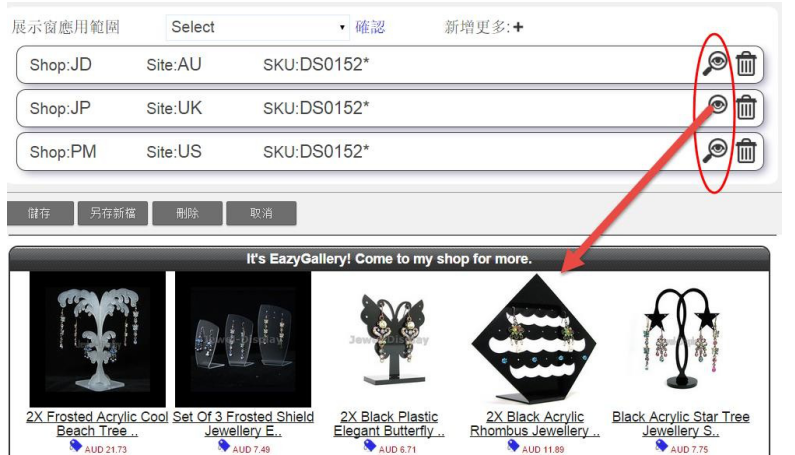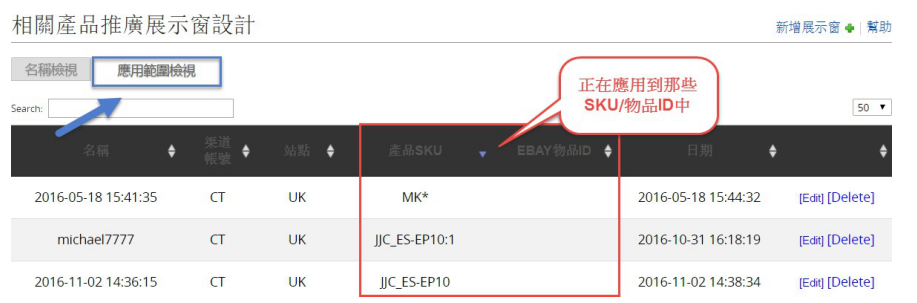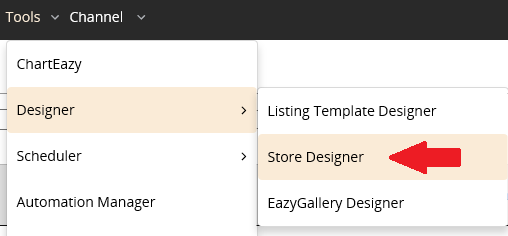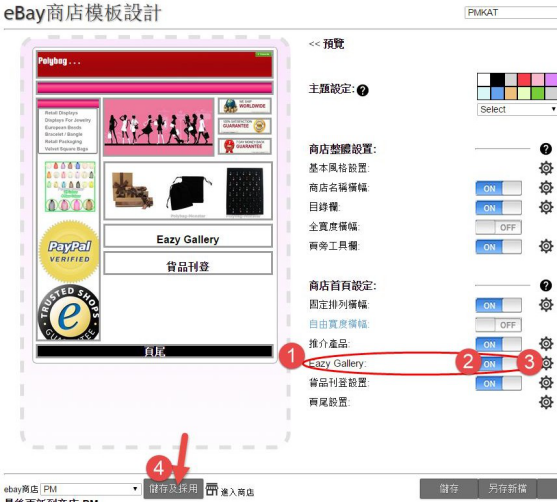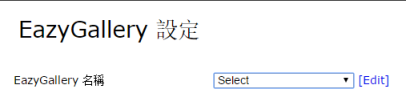|
EazyGallery provide the cross selling opportunity to the seller. The different types of product listing information can be showed in the shop page via the carousel. It can enhance the chance of buyers purchasing.
- Login to the SoldEazy system and go to Tools>Designer>EazyGallery Designer. Then, click <Add a Gallery> and you can see the following page
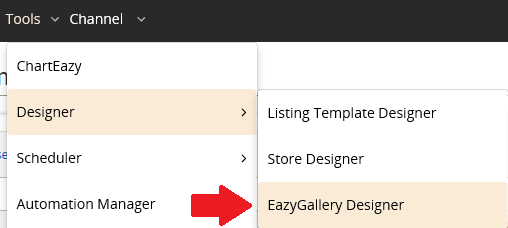

-
You can see the following page
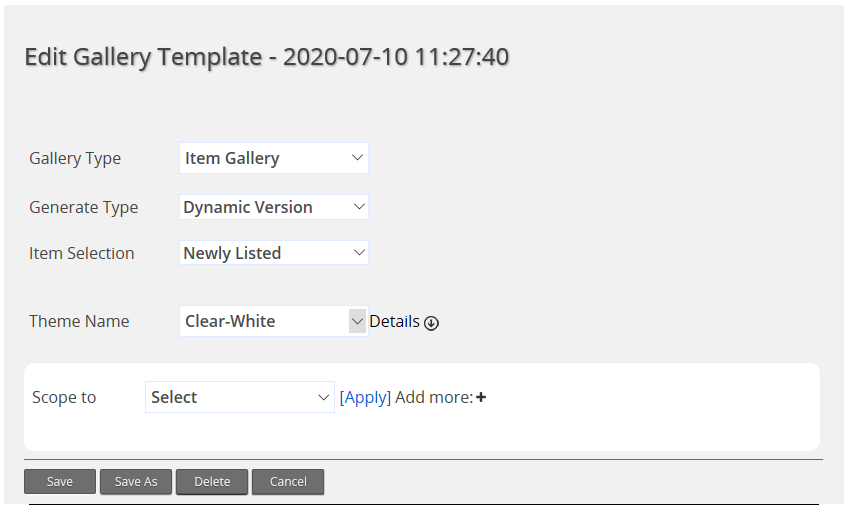
- Two types of Gallery: Item Gallery and Banner Gallery Item Gallery: Display different product listing to increase the chance of buyers purchasing another product
Banner Gallery: Display different custom banner to let the buyer know more about the shop news and the link
- Item Selection: Item Selection can set the display product types of EazyGallery. There are 4 types:
Fully Random: Pick the Live Listing randomly
Newly Listing: Pick the recent listing product automatically according the system data
Hot Sold: Pick the most popular product automatically according the system data
Item Specific: Base on the client needs and choose SKU to display on EazyGallery

You can fill in the Custom label with the SKU you want to display on EazyGallery. You can click <Add More> to increase the custom label.
*If you want to display all the SKUs starting with "A", you can type A*
*If you want to display all the SKUs ending with "A", you can type *A
*If you want to display all the SKUs containing with "A", you can type *A*
- Theme Name: it can set the display style of EazyGallery including color, background and title text
|