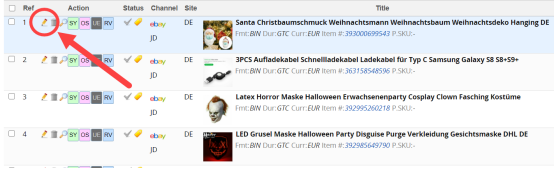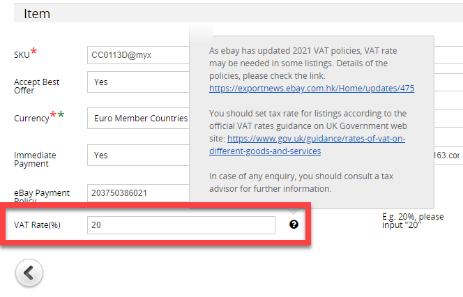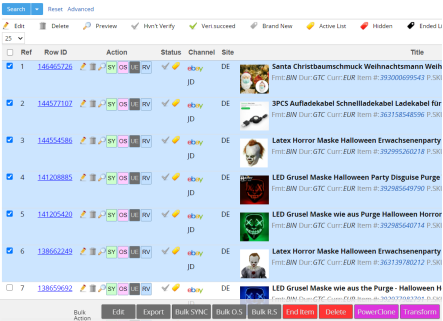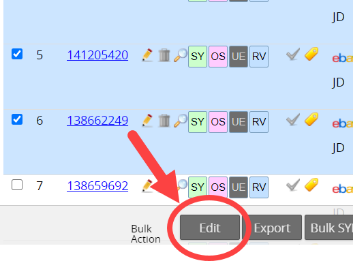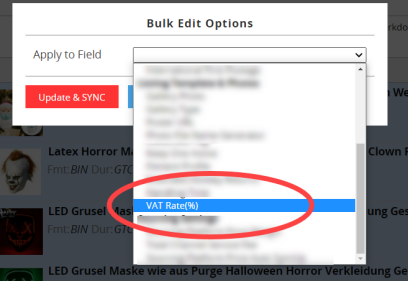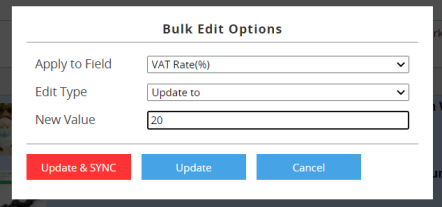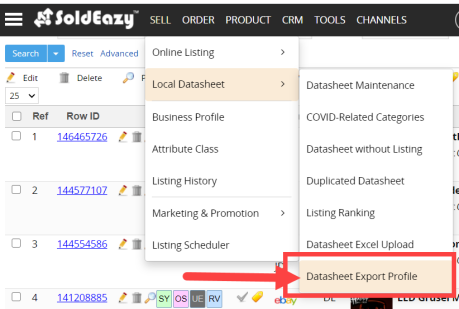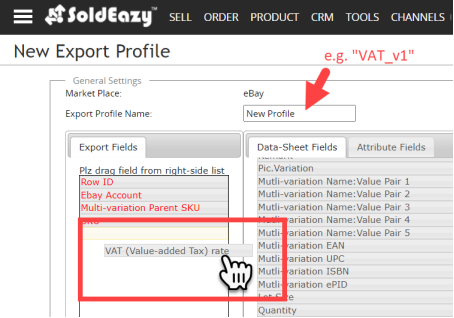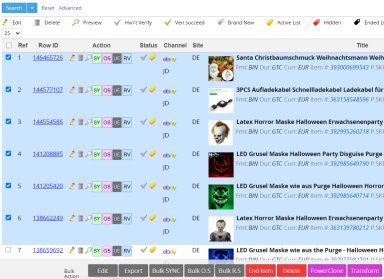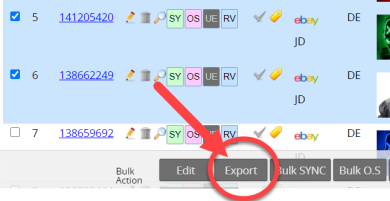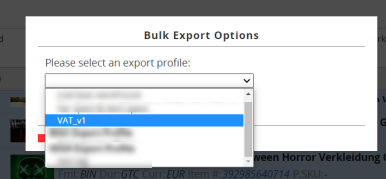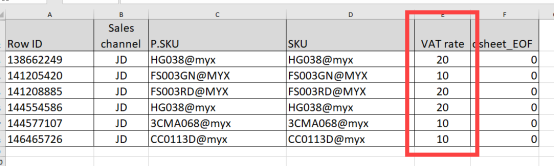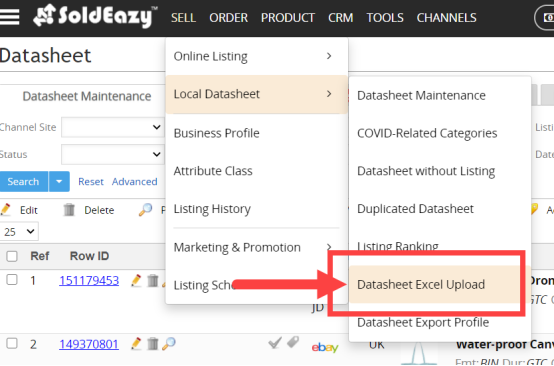How to update VAT Rate in Listings
- Update listing individually
- Bulk Update via BULK-EDIT function
- Bulk Update via Export and Import Excel/ CSV file
* Datasheet price is the after-tax price, adding VAT does not affect the listing price. You can revise datasheet price and sync up if you want to keep your profit margin
| 1. Update listing individually |
|
a) Search the required listing, and click “Edit” icon
b) In “VAT Rate” field under "Item and Price" section, enter the VAT rate.
|
***Fin***
Article Number: 813
Posted: Wed, Nov 18, 2020 4:46 PM
Last Updated: Wed, Jul 14, 2021 11:05 AM
Posted: Holistic Tech [info@holistictec.com]
Online URL: https://www.soldeazy.com/support/article.php?id=813