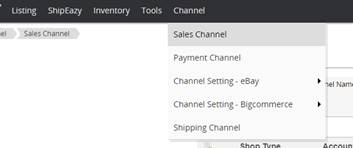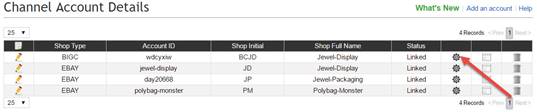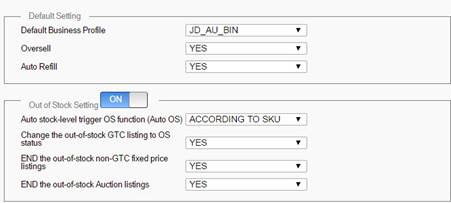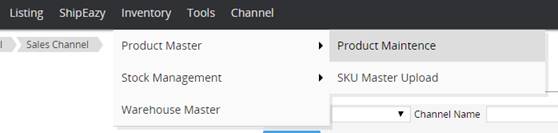01 Automation
Automation
1. Classifications of Automation Functions
2. How to set up the automation functions?
3. How to enable automations according to SKU?
|
1. Classifications of Automations |
|
I. OS Control The eBay Out-of-stock option, designed for Good ‘Til Cancel listings, hid listings without stocks from all buyers’ search. Though hidden, the listings retain search history and purchase records, so it is convenient for users to replenish the stocks. You may now apply this function to your listings on SoldEazy.
II. Auto OS If the uploaded stock level of certain products is 0, SoldEazy automatically hide the relative listings. When you increase the quantity of items available in the uploaded stock level, the listing is eligible again to appear in search results.
III. Auto Refill SoldEazy automatically refill sustain the listing quantity at a certain level. For example, Original listing quantity = 10 Two of the items are sold. Generally, the quantity becomes 8. When you enable the auto-refill option, SoldEazy refills the sold quantity and the listing quantity sustain at 10
IV. Oversell When the Oversell option is enabled, auto-refill keeps on running even if the actual stock level is insufficient for delivery. For example, Stock Level = 0, If Oversell is allowed, auto-refill is working.
|
|
2. How to set up the automation functions? |
|
I. Login to SoldEazy. Go to Channel > Sales Channel
II. All eBay accounts that linked up with SoldEazy can be viewed in the page. Click
III. You may set up different automations
l Yes: Enable the automation l No: Disable the automation l According to SKU: Different products may have different settings (Please refer to section 3 of this tutorial)
IV. Click the<Save>button after setting. The automation is enabled immediately. |
|
3. How to enable automations according to SKU? |
|
I. Select <According to SKU> in the account setting page for the automations.
II. Go to Product Master > Product Maintence III. Search for the SKU that you would like to enable the automatic stock level refill. Click
IV. Enable the automation functions required.
V. Click the <Save> button and the automation is implemented. VI. If you want to revise SKU details in bulk, kindly ask our CS team to get the tutorial PDF (SoldEazy Manual__SKU & Stock Level). |
** End **
Article Number: 90
Posted: Wed, Nov 29, 2017 3:03 PM
Last Updated: Wed, Nov 29, 2017 3:03 PM
Posted: Holistic Tech [info@holistictec.com]
Online URL: https://www.soldeazy.com/support/article.php?id=90