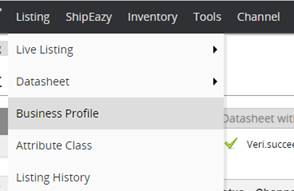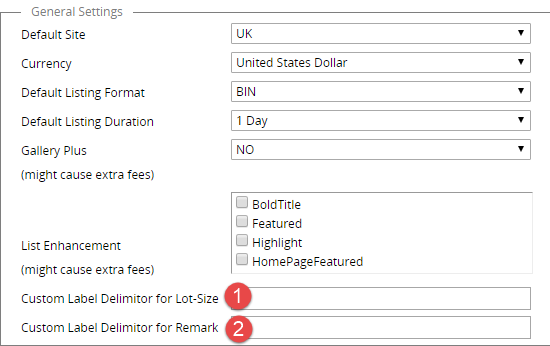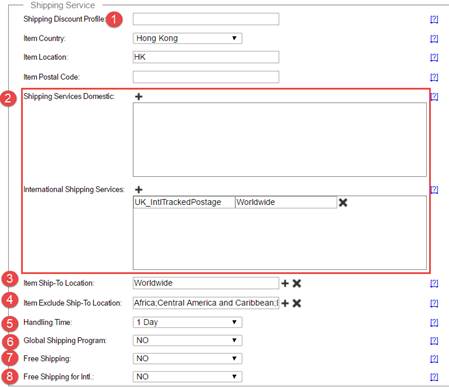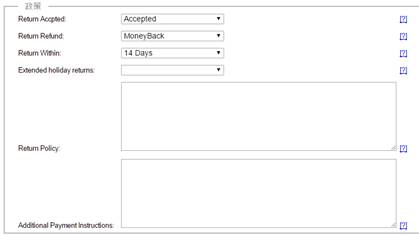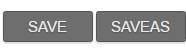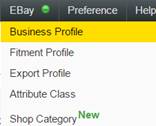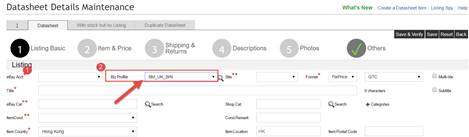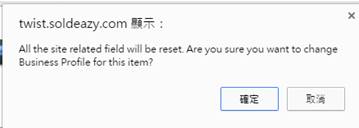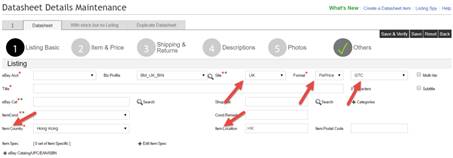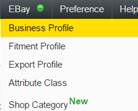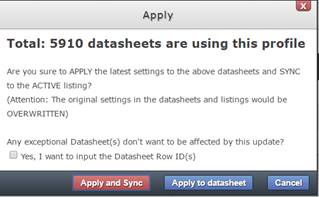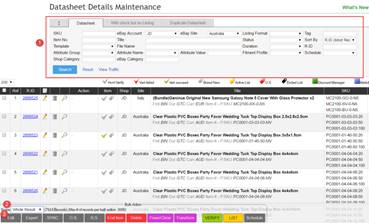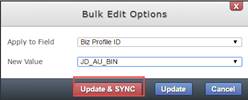03 Business Profile(1) Basic Setting
Business Profile
Minimize the time for creating new listings: some basic details (shipping details, payment methods and policies) are saved in the business profile and can be applied to the datasheets. It is suggested to create an individual business profile for every site and account.
- How to create a business profile in SoldEazy?
- How to revise a business profile?
- How to apply the changes in a business profile to a single datasheet?
- How to apply the changes in a business profile to multiple datasheets?
- How to apply another business profile in bulk?
|
1. How to create a business profile in SoldEazy? |
|
I. Login to SoldEazy and go to Ebay > Business Profile II. Click < Create a new business profile > III. A business profile can be divided into four sections: l General Setting
① & ② Custom label delimiter: The separating symbol between SKU and Lot Size of a listing. “:” is the default delimiter. For example, SKU is ABC and the Lot Size is 5. The custom label in the purchase record will be ABC:5 “:” is used as delimiter is it is left blank. You may also input another symbol. <No> can be selected if it is not applicable. l Payment Setting i. Click <+> to add more options./ Click <x> to remove the option. l Shipping Methods i. Shipping Discount Profile : eBay’s function. Leave it blank if not applicable. ii. Shipping Service : Click < + > to add new shipping service. iii. Item Ship-To Location : Locations that the item is shipped iv. Item Exclude Ship-To Location : Locations that the item is not shipped v. Handling Time : The time to process the order vi. Global Shipping Program : eBay ’s shipping program. Leave it blank if not applicable vii. Free Shipping : Select <Yes> to offer free shipping for domestic buyers viii. Free Shipping for Intl : Select <Yes> to offer free shipment for international buyers
l Policy i. Return Refund : Some sites only accept “Money Back” or “ Exchange” but not support both of them simultaneously
IV. Click <Save as> when you completed filling out the information. |
| 2. How to revise a business profile? |
|
|
|
I. Login to SoldEazy and go to Ebay > Business Profile Maintenanc e.
II. Choose the revised business policy and click < Revise >.
III. You may click < Save > or < Save as > after the modification. l Save: Overwrite the old settings l Save as: Save as a new profile |
|
|
|
3. How to apply the changes in a business profile to a single datasheet? |
|
|
|
I. Go to Datasheets > Datasheet item and click <Create a new datasheet> II. Click the arrow icon beside the business policy column. Choose the business profile you would like to apply. III. Click <OK> IV. The information in the business profile is applied to the datasheets. V. Click <Save and Verify> to list the item after you fill out the other product details. |
|
|
|
4. How to apply the changes in a business profile to multiple datasheets? |
||
|
I. Login to SoldEazy and go to Ebay > Business Profile II. Click the <apply> button beside the updated business profile III. The number of datasheets applying this business profile is displayed. You may specify the datasheet row id that you would like to maintain the original data. Click <Apply and Sync> to apply the revised business profile details to the active listings. Click < Apply to datasheet> to apply the new data to the local datasheets. IV. The number of datasheets that arranged to the bulk job management is displayed. Detailed results are shown in the job management page. |
||
|
5. How to apply another business profile in bulk? |
|
I. Go to Datasheet > Datasheet Item to search for the datasheets that required changing the business profile. II. Choose < Whole Result > in the bulk action box at the bottom of the page III. Click the < Edit > button IV. Choose < Biz Profile ID > in the < Apply to Field > column and the appropriate business profile from the drop-down list in the < New Value > Column. Click < Update > to apply the modification to the datasheets. |
** End **
Article Number: 92
Posted: Wed, Nov 29, 2017 5:30 PM
Last Updated: Thu, Dec 13, 2018 6:29 PM
Posted: Holistic Tech [info@holistictec.com]
Online URL: https://www.soldeazy.com/support/article.php?id=92