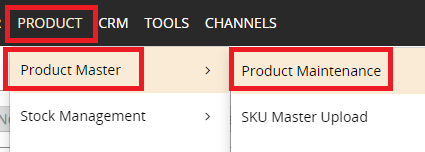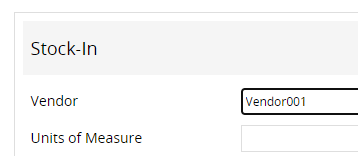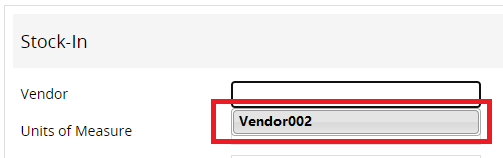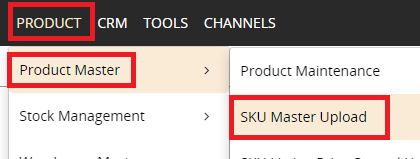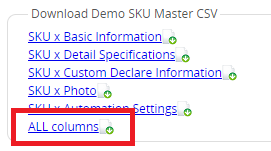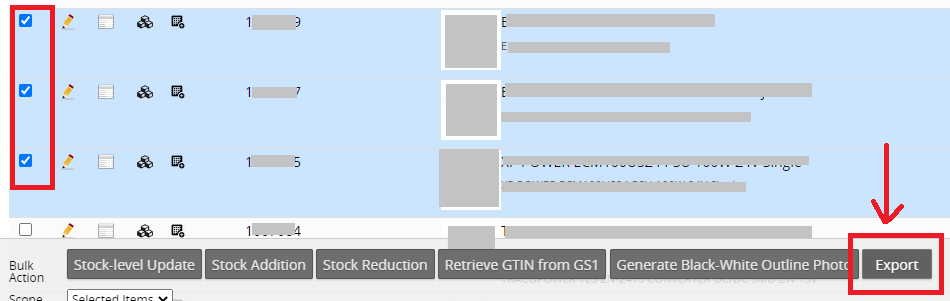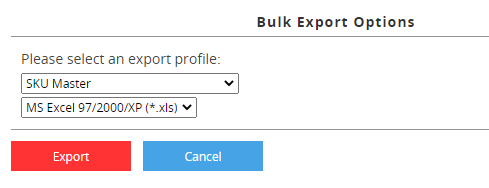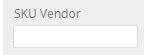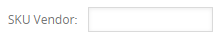|
1) Direct input in SKU master
Go to PRODUCT > Product Master > Product Maintenance
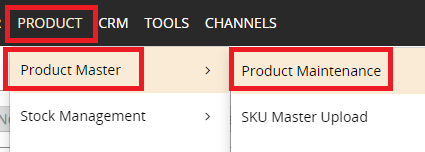
Click on the pencil button on the SKU that you want to edit

When you are in editing mode, got to "Stock-In" section to input or select Vendor
You can input a new vendor name in the input box
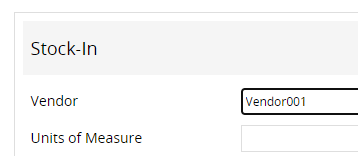
Or you can click on the input box and select an existing vendor from suggested vendor list.
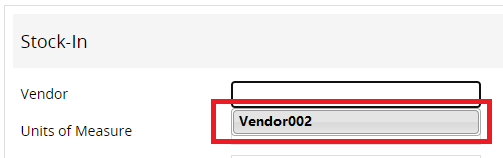
Click <Save> to save vendor information

(If you have input Vendor names prior to 2021-12-29, they are not considered existing vendor names, you can click pencil button to edit and save, after that the vendor name will be saved in the vendor list)
2) Use excel to bulk upload SKU vendor info
Go to PRODUCT > Product Master > SKU Master Upload
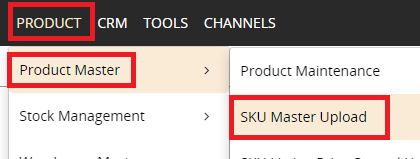
You can use the excel sample and input your own vendor information, please choose "All Columns" to download
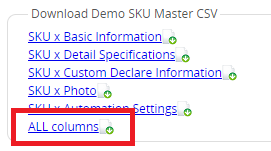
Or you can go to PRODUCT > Product Master > Product Maintenance, check the SKUs that you want to bulk edit, then click <Export> in the bulk action buttons
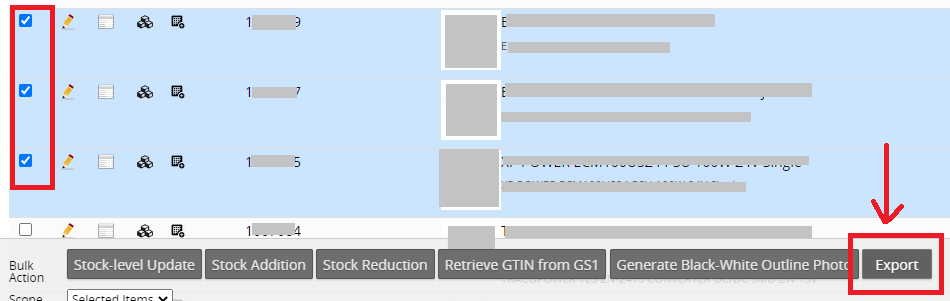
Choose "SKU Master" for export column profile, then export
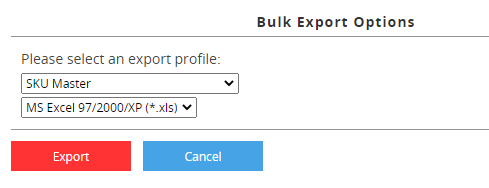
Then please open the downloaded excel for data sample or your SKUs, input vendor names in the "item_vendor" column.

Then go back to PRODUCT > Product Master > SKU Master Upload to upload your excel and wait for the system to process data.
|