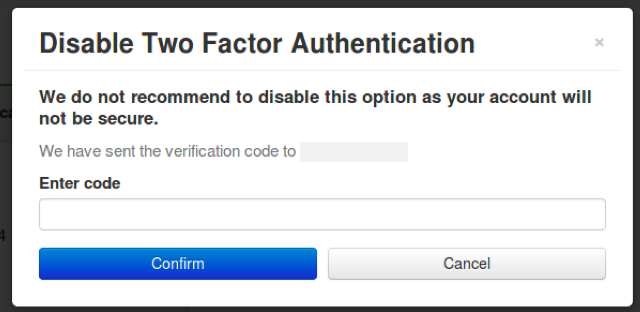03. Two Factor Authentication for your Account
| Two Factor Authentication for your Account |
|
Two Factor Authentication (TFA or 2FA) adds an extra layer of security to protect your account. It works by requiring you to enter a code sent to your phone when you login. With 2FA, if someone steals your password, they will still need your phone to access your account. Wish refers to a user’s password as the first factor to verify account ownership. For additional security, Wish requires a second factor -- a code Wish sends to the user’s phone -- to verify account ownership. 2FA helps to prevent an unauthorized person from entering your Wish account. Users can disable 2FA after sign-up, but it's not recommended. Starting April 15, 2018, Wish will require merchants to secure their accounts by enabling 2FA in order to receive payments. 2FA is currently required for main log-in accounts. Although enabling 2FA for sub-accounts is highly encouraged, it is not required at this time.
How to Setup 2FAMake sure you have your phone that is associated with your Merchant Wish account. If you have changed phone numbers, contact merchant_support@wish.com to change it.
4. After 2FA have been enabled, a list of back up codes will be shown. You can use these backup codes if your SMS codes do not work. You should keep these backup codes somewhere safe but accessible in case you need to use them. Each backup code can only be used once but you can always generate new codes if you need more.
5. Now, when you login to a new device or browser, you will need to enter the code sent to your phone after a code has been sent to it. Disable Two Step Verification If you are having problems logging in:
If you have lost your phone or are unable to receive a code:Please first try the following:
If you are still not able to receive a code, try entering your backup codes if you have them saved somewhere. If that does not work, you should contact your account manager with your account email to verify your identity and receive your code. Please provide the following information:
If you have changed your phone number:Make sure your phone with your new phone number has SMS and short code capabilities and you have access to it.
If multiple users share the same log-in:Wish strongly recommends against multiple users sharing the same login, since the 2FA code will only be sent to the account's registered phone number. If you need multiple people to access your account, take a look at setting up sub-accounts . Note that while 2FA is currently required for main log-in accounts, at this time it is not required for sub-accounts. |
***Fin***




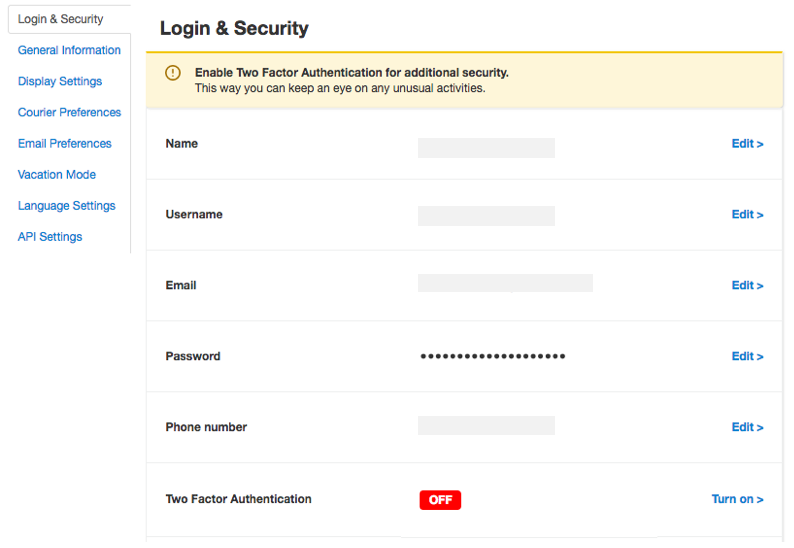 3. Click on 'Turn on Two Factor Authentication'. Enter the SMS verification code sent to your phone and click 'Confirm'. If you are not able to receive the SMS verification code, please contact your carrier.
3. Click on 'Turn on Two Factor Authentication'. Enter the SMS verification code sent to your phone and click 'Confirm'. If you are not able to receive the SMS verification code, please contact your carrier.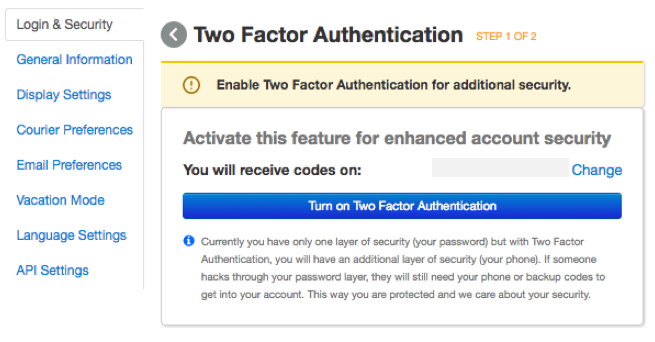
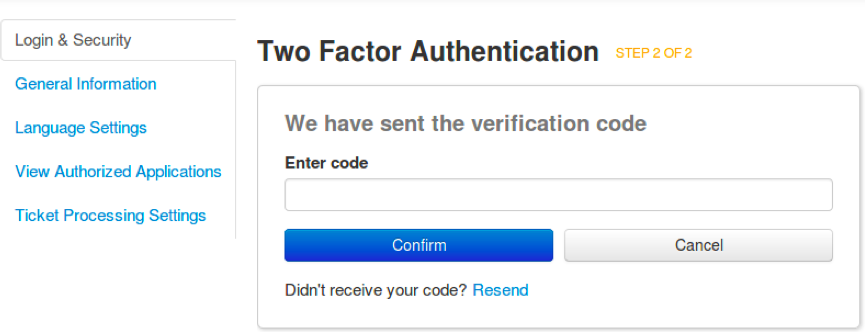
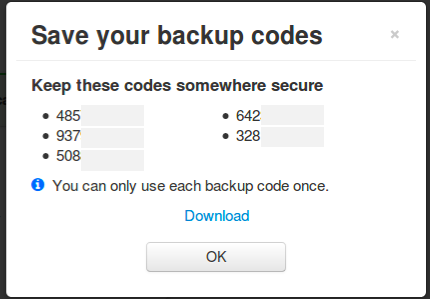
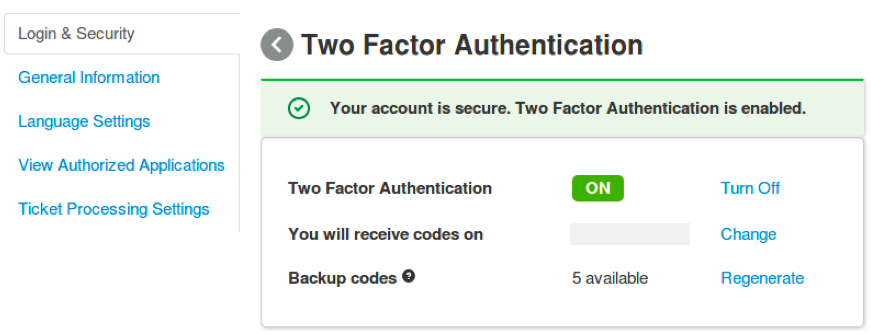 3. Enter the code sent to your phone and click 'Confirm'.
3. Enter the code sent to your phone and click 'Confirm'.