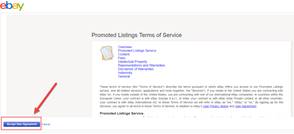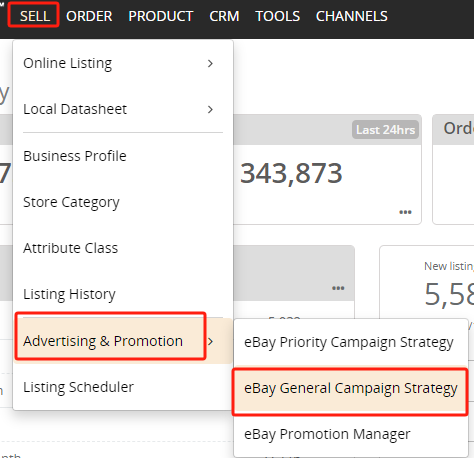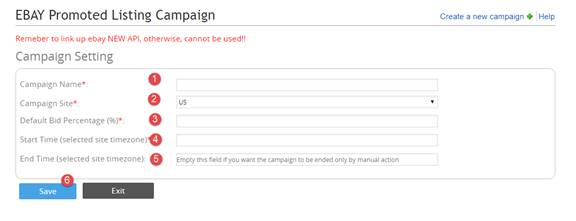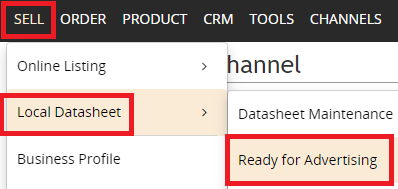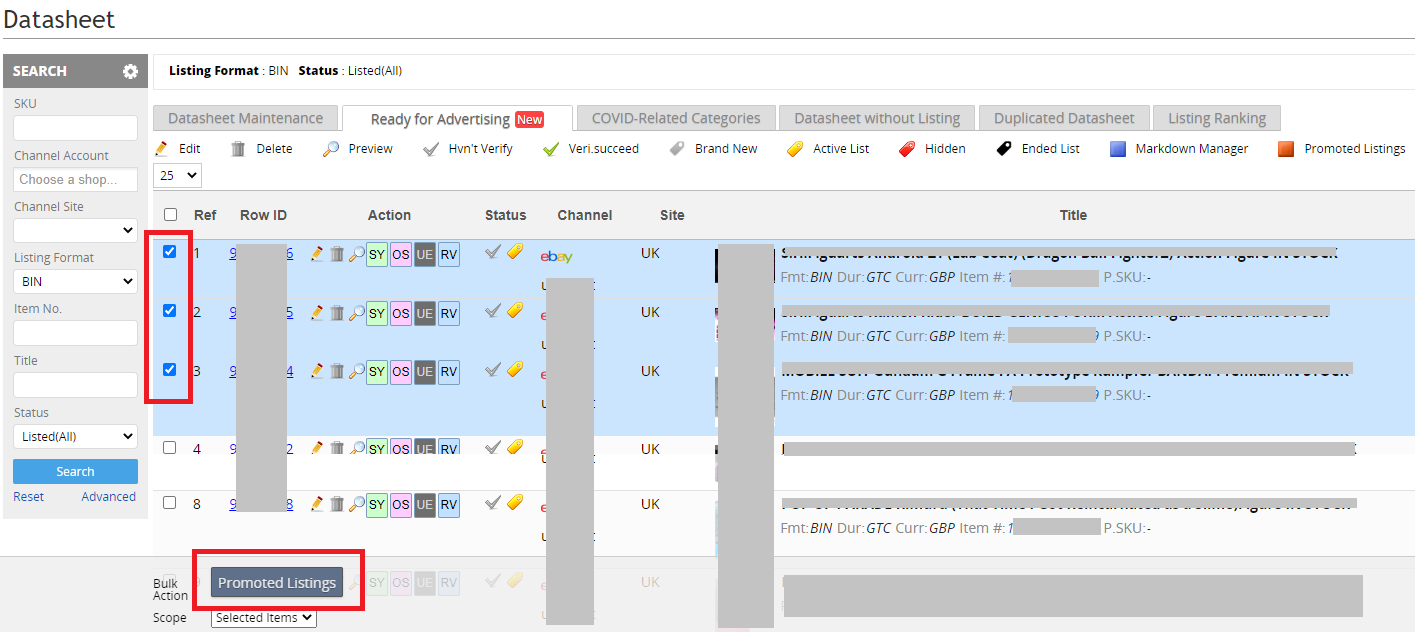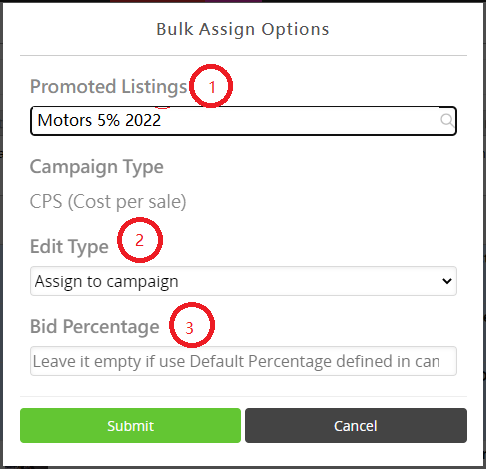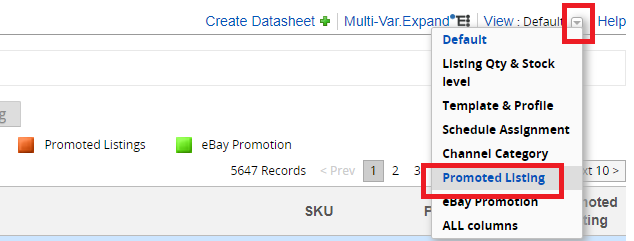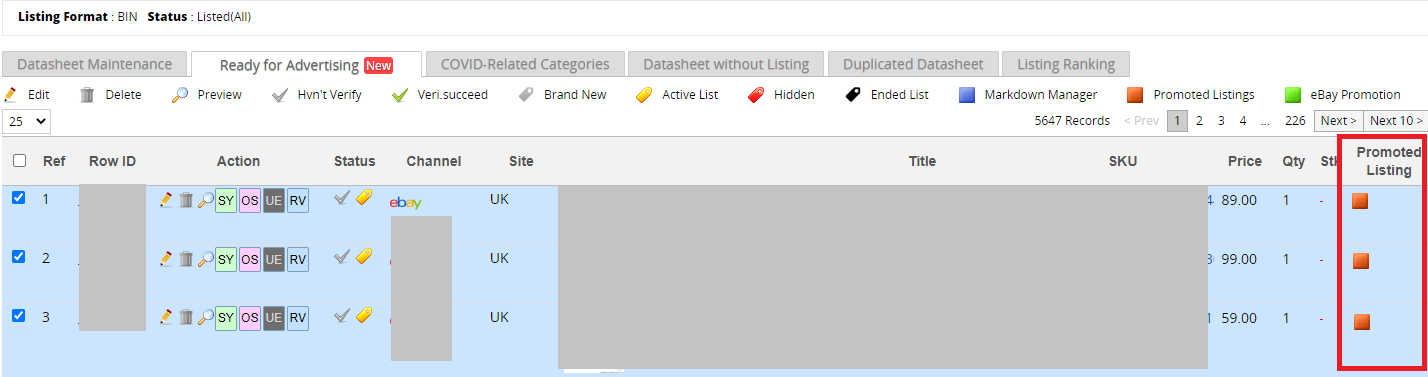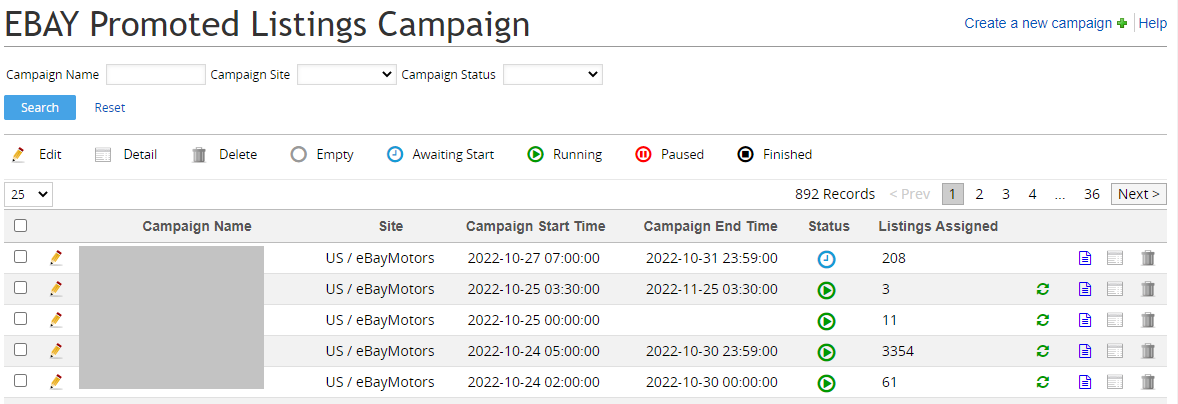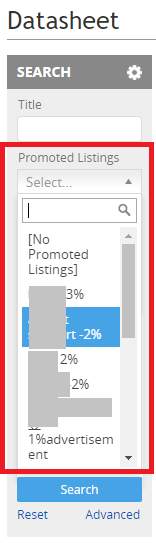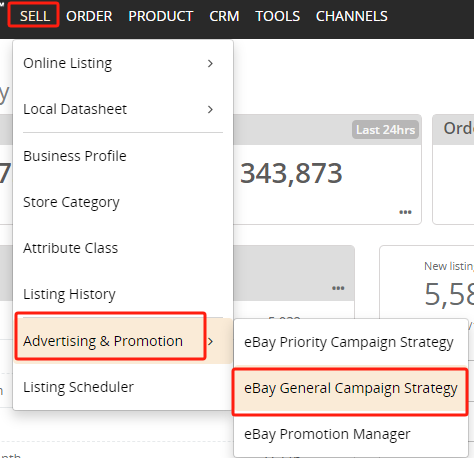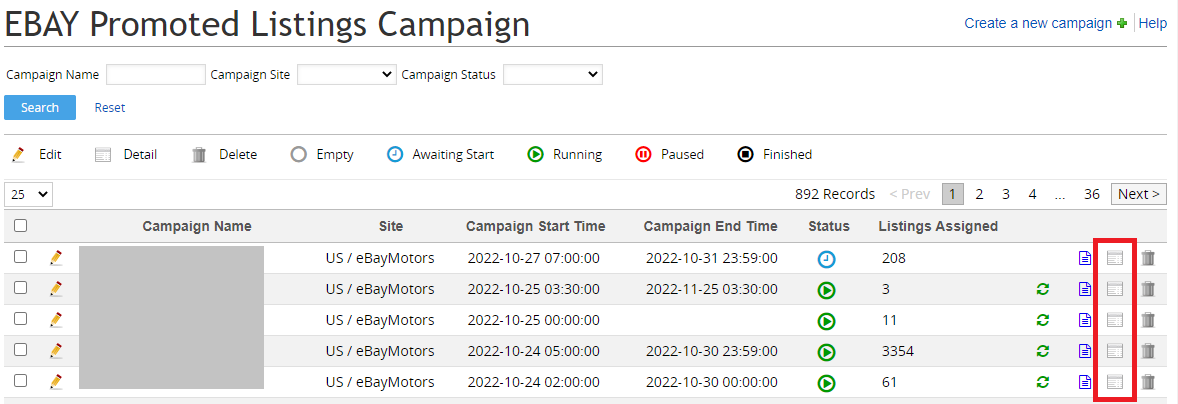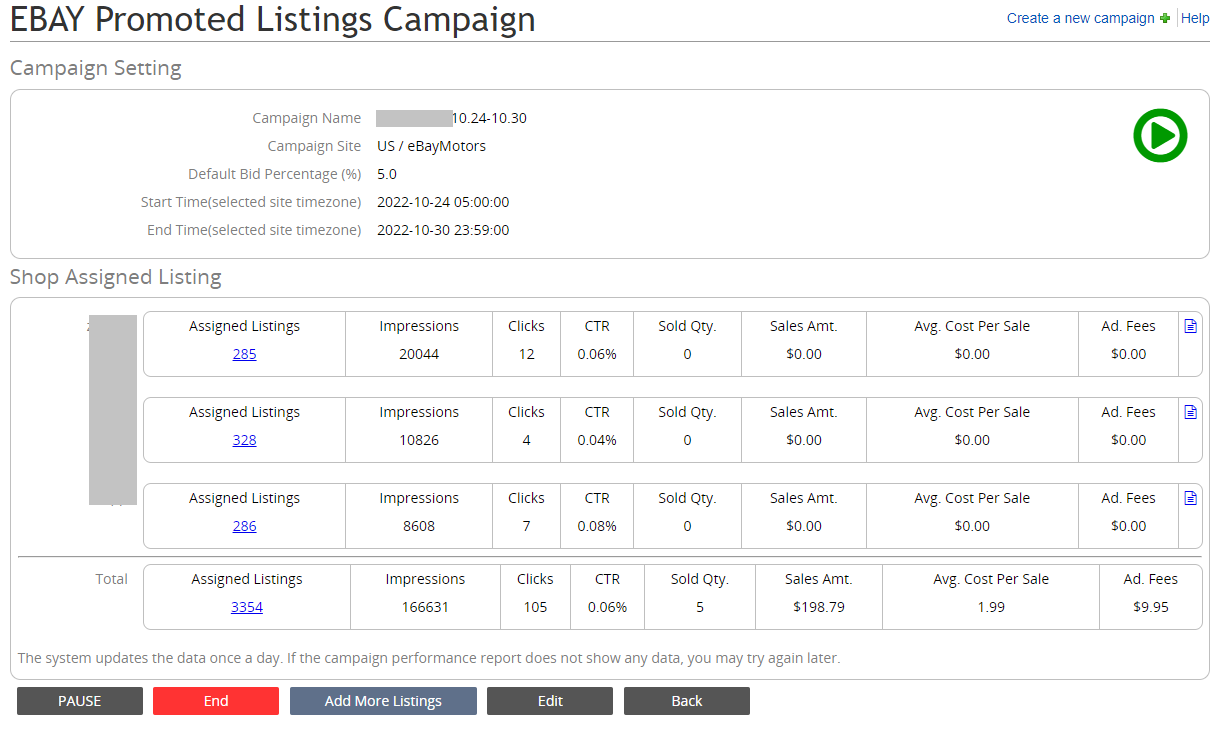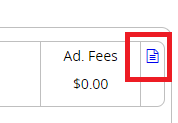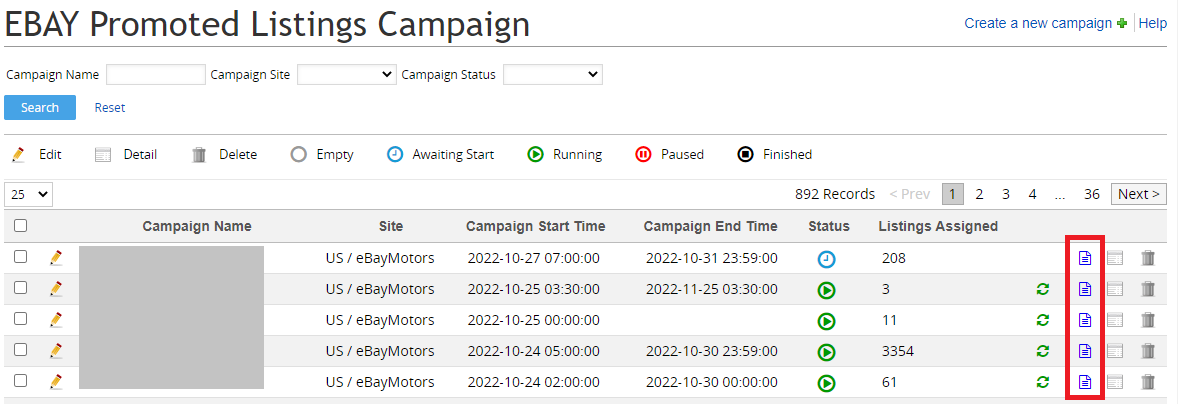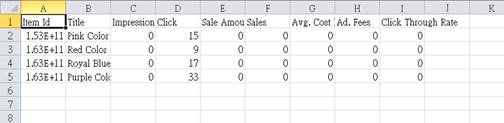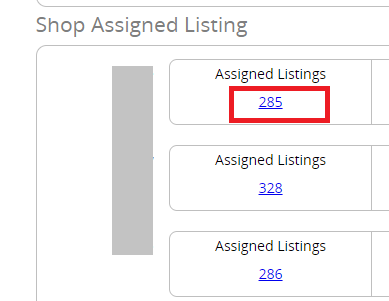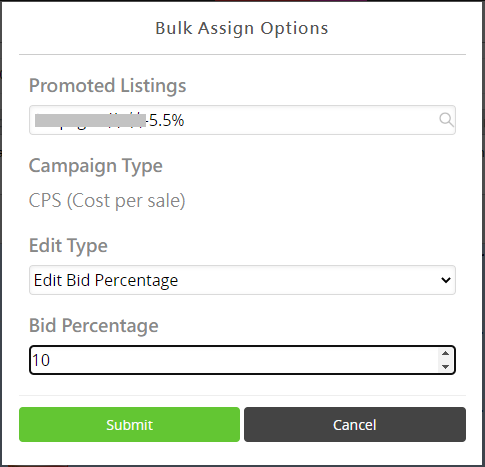05 Promoted Listings standard campaign - PLS
*Please note that you have to link up new eBay API before using the function.
- What is Promoted Listings Standard Campaign?
- How to create a promoted listings standard campaign?
- How to add/remove listings from a promoted listings standard campaign?
- How to view the performance of each campaign?
- FAQ of the promoted listings standard campaign
| 1. What is Promoted Listings Standard Campaign? |
|
Promoted listings is a smart and risk free way to get your items noticed on eBay. It puts sellers merchandise in front of more active shoppers, boosting item exposure by 30% and increasing the likelihood of a sale. To know more, you may go to: |
| 2. How to create a promoted listings standard campaign? |
|
I. Go to the following website to endorse the agreement: http://scgi.ebay.com/ws/eBayISAPI.dll?UserAgreementV2&agrid=17
II. Login to SoldEazy. Go to Sell>Advertising & Promotion>eBay General Campaign Strategy
III. Click the <Create a new Campaign>.
IV. You may refer to the third section for a detailed walkthrough of adding listings to the campaign. |
***Fin***