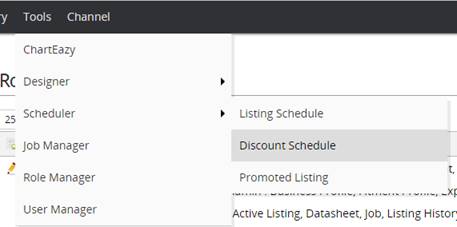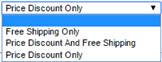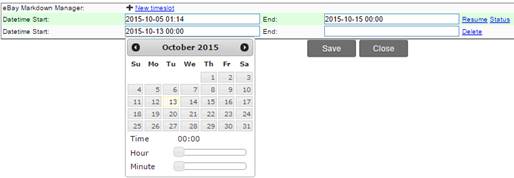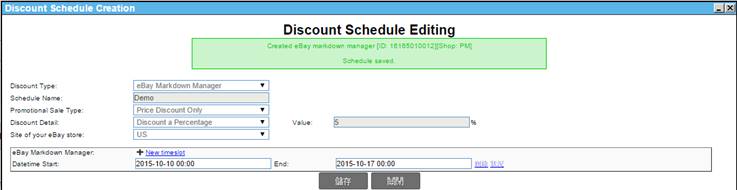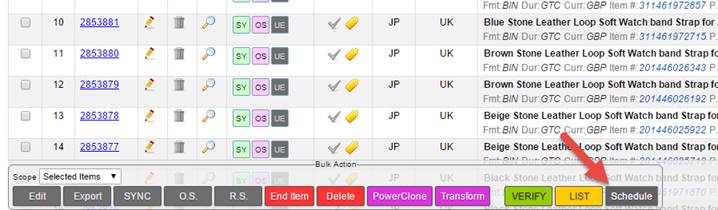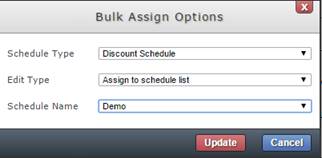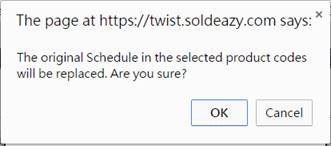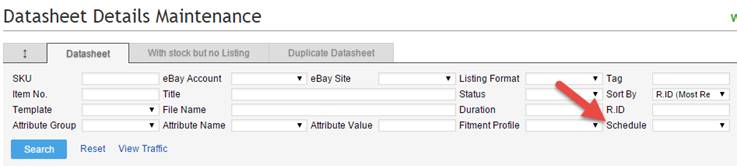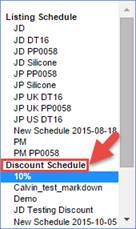04 eBay Markdown Manager
eBay Markdown Manager
Soldeazy merge the function of Markdown Manager in eBay,
This function provides an easier way to manage your discount and improve your sales.
1. How to set eBay Markdown Manager in Soldeazy?
2. How to apply Datasheet into existing eBay Markdown Manager Schedule?
3. How to check which datasheet has already applied in certain Markdown Manager Schedule?
|
1. How to set eBay Markdown Manager in Soldeazy? |
|
I. Login Soldeazy,Go to Schedule > Discount Schedule
II. The below page will be shown,Click <Create a new schedule> in the right top corner
III. After created, the below page will be shown:
1. Discount Type: Choose eBay Markdown Manager 2. Schedule Name: Free to edit as suitable name 3. Promotional Sale Type: Three choices,Choose the one that suit you
l Free Shipping Only l Price Discount And Free Shipping l Price Discount Only – Can select discount by Percentage or Exact Price 4. Site of your eBay store : Select the site that you would like to set discount,incorrect selection of the site will lead to failure
IV. Set the start date and the end date of the eBay markdown manager schedule, click <Save> after complete *Attention: Some site have set up time, which schedule may start after 1 hour after schedule started, please check details in eBay
V. The schedule will be added successfully after save
VI. Back to Discount schedule page, you can view the schedule status and details. You may also edit and delete the schedule (Delete only available for Ended schedule)
|
|
2. How to apply Datasheet into existing eBay Markdown Manager Schedule? |
|
I. Go to Datasheet Item page, search datasheet which you would like to apply discount schedule. Select them by ticking and click <Schedule> in the button of the search page.
II. Choose Discount Schedule for Schedule Type,then Assign to Schedule List,and Choose the corresponding Schedule Name, Click<Update>
Click<OK>
III. You will see one new job is created
IV. Go back to Listing> Job to follow up the result of the job
V. When the job completed, there is a blue square box in the right hand side of the datasheet showing that the datasheet apply schedule successfully
VI. The datasheet will turns blue when the schedule is running
|
|
3. How to check which datasheet has already applied in certain Markdown Manager Schedule? |
|
I. Go to Datasheet Item page, there is a schedule column in right bottom corner of search box
II. All schedules will be separated into two category - Listing Schedule and Discount Schedule,eBay markdown manager is under Discount Schedule. Choose the corresponding schedule and then click <Search>
III. System will show datasheets which are applying this eBay markdown manager
|
** End **