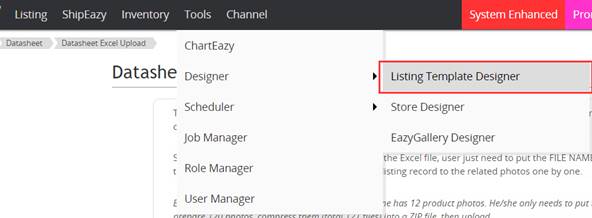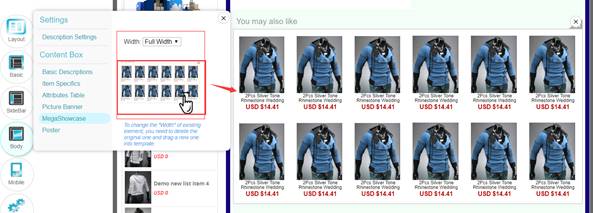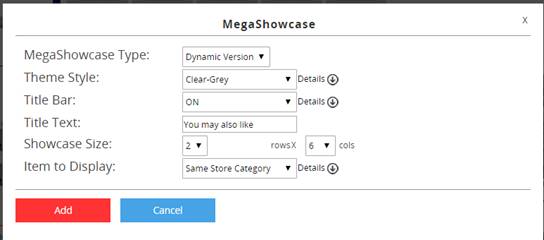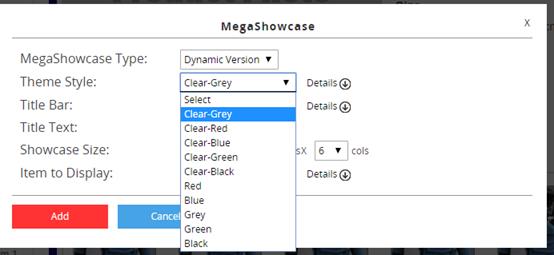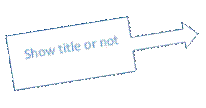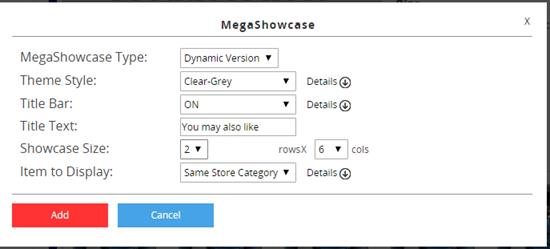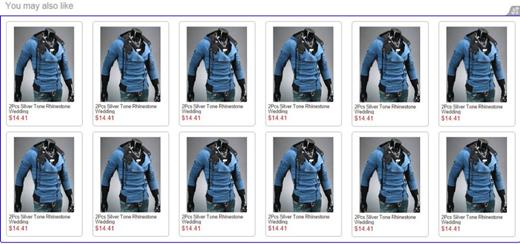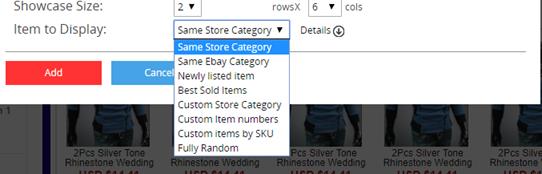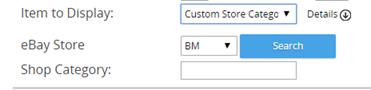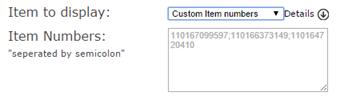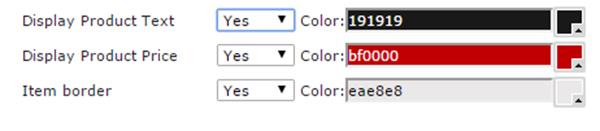03 Megashowcase
Megashowcase
MegaShowcase aims to increase the chance of cross-selling
It shows various products by Table format in Store Template and Listing Template in order to attract buyers to purchase more
1. How to apply MegaShowcase in existing listing template?
2. How to set content details of MegaShowcase?
|
1. How to apply MegaShowcase in existing listing template? |
|
I. Go to Body Section in template design, click <Add Content Box>,Choose MegaShowcase,Click <Confirm>
II. You can see the below setting page
III. Theme Style can set MegaShowcase’s theme such as colour, background and border
IV. You can set show Title or not Theme of title can also be set by your own
|
|
2. How to set content details of MegaShowcase? |
|||
|
I. In the bottom part of setting page, you can set content details of MegaShowcase
i. Set Showcase size according to your need
ii. Item to display: Set the product category shown in showcase,There are eight categories available:
1. Same Store Category — System automatically choose listings belongs to same store category
2. Same eBay Category — System automatically choose listings belongs to same eBay category
3. Newly Listed Item —According to System data, system automatically choose listings that listed recently
4. Best Sold Item —System automatically choose listings that have high sold record
5. Custom Store Category — You can choose certain store category
Choose the corresponding eBay store, then click <Search> to select the store category you would like to display
6. Custom Item numbers — You can enter corresponding Item Number in order to show items in MegaShowcase
If more than one Item Number is entered, please add “;” between item numbers
7. Custom Items by SKU —You can enter corresponding SKU in order to show items in MegaShowcase
If more than one Item Number is entered, please click<Add More> *If would like to show SKU starting with"A",enter “ A* ” *If would like to show SKU ending with"A",enter “ *A “ *If would like to show SKU include"A",enter” *A* ”
8. Fully Random — System randomly select item to display
You may set the display style in Details including Product test, Price and Border
|
** End **