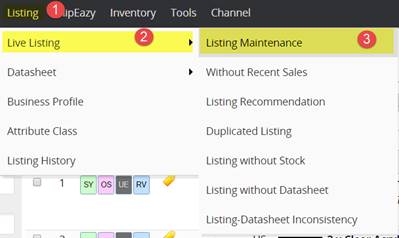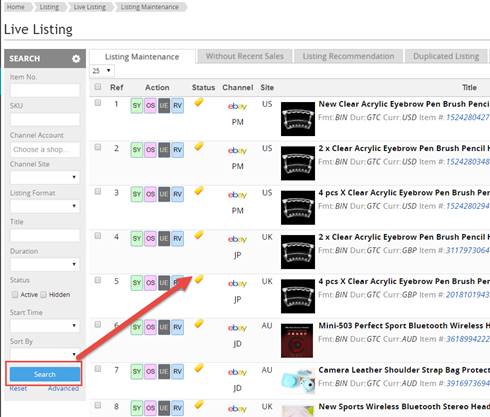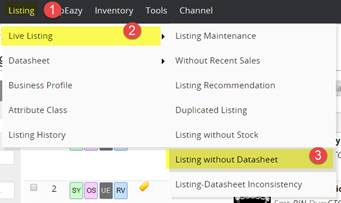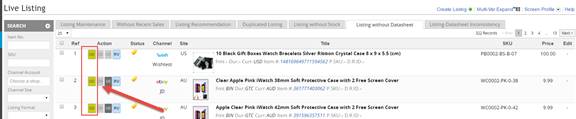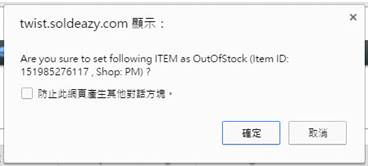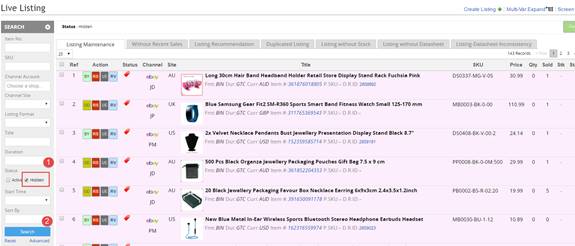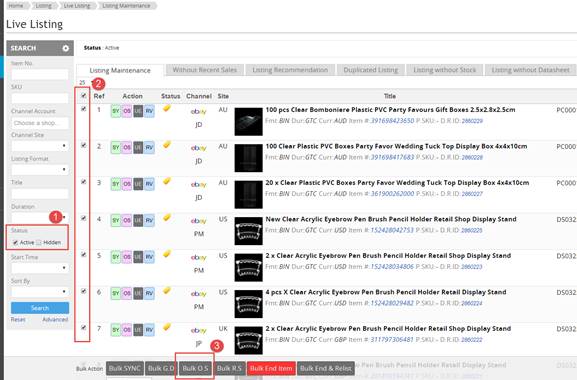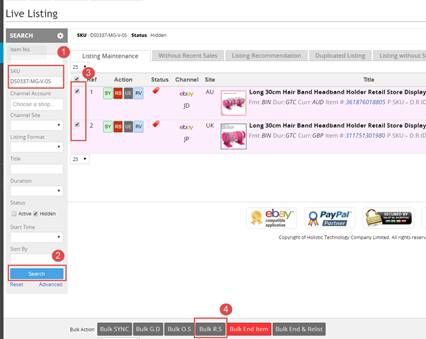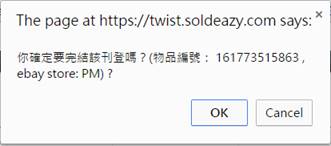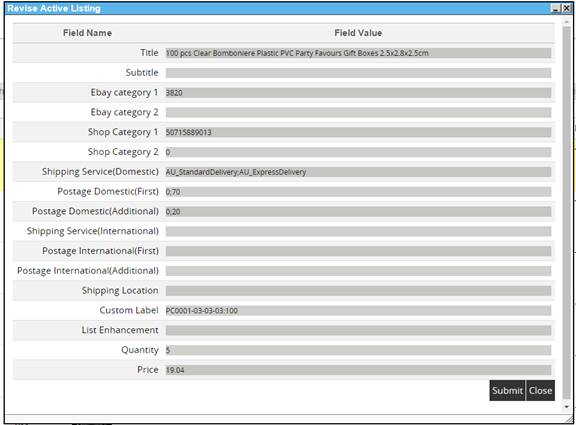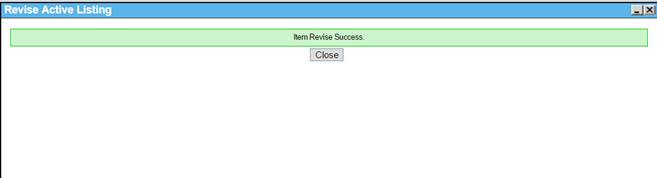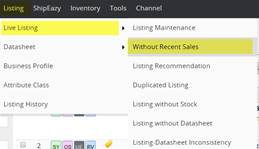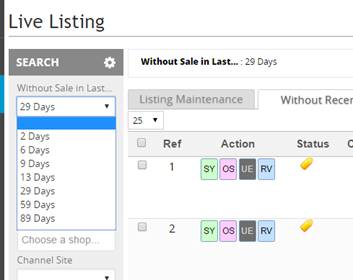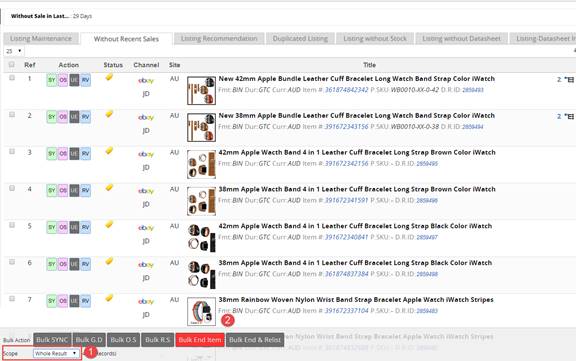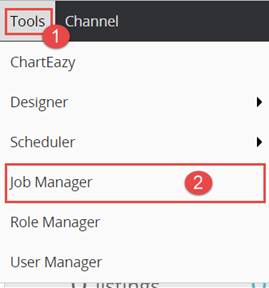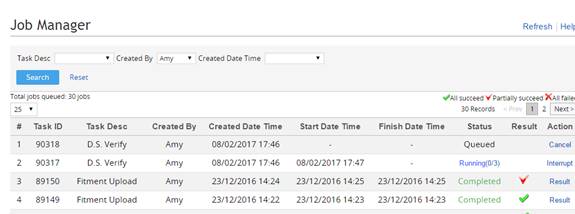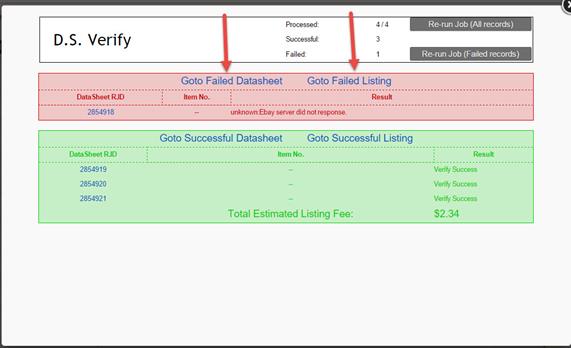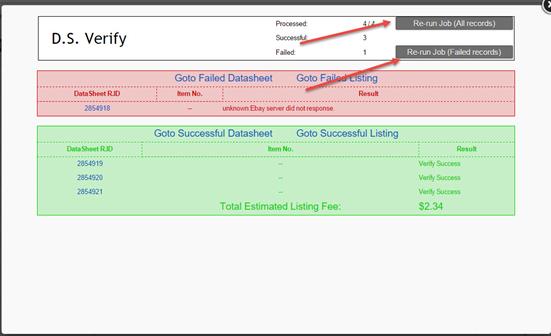04 Online Listings Overview & Direct Modification
Online Listings
Online Listing Maintenance reflects the real-time listing status of the marketplaces. It also supports daily listing operations, including OS control, real-time listing modification and ending, etc.
1. How to check online listings in different eBay accounts?
2. Why are there listings without datasheets?
3. How to apply and remove Out-of-Stock Control to existing listings?
4. How to end online listings?
5. How to revise online listings in real time ?
6. How to end and relist listings without recent sales?
7. How to go to the datasheets directly?
8. How to check the job progress and result?
|
1. How to check online listings in different eBay accounts? |
|
I. After logged in SoldEazy, go to Listing > All Listings II. Fill in criteria in the search filter and click < Search >. All the active listings can be found and the listing information shown is real-time here. You can make real-time changes.
Sometimes eBay will not send listing status to SoldEazy, eg: If your listing is ended by eBay, you will still see it in active status on SoldEazy. In order to provide users with most updated listing status, we added "update listing status" button on upper right of this page, after this action, the status shall be consistent with that on eBay.
|
|
After linked up, SoldEazy generates datasheets for listings which were not listed by SoldEazy, such as items listed in marketplaces and other API tools. You may manually generate datasheets if necessary.
I. Go to Listings without datasheets II. A listing does not have any datasheets if the < GD > button appears beside the item. If the listing requires a datasheet for backup, you may click < GD > to generate a datasheet.
III. You may also check the listings without datasheet and click the < Bulk GD > button below if more than one listing requires to generate datasheets.
|
|
3. How to apply and remove Out-of-Stock Control to active listings? |
|
I. The background of an active listin g is white II. You may click < OS > to apply Out-of-Stock control to a single listing. III. A confirmation window is popped up. Click < OK >. IV. The result of the action is indicated V. If you want to search the out-of-stock listings, tick the O.S button in the status column
VI. You may check the active listings and the click <bulk O.S> in the bottom if you want to apply Out-of-Stock control in bulk
VII. The system will add a job automatically. When the job is done, OS control is applied to the selected listings. VIII. Find the listings that you have replenished the stock in Online Listing Maintenance IX. Click the bulk < RS > button if you want to release the OS listings in bulk X. An R.S. job is added automatically. When it is successful, the selected listings become available again.
|
|
7. How to go to the datasheets directly? |
|
I. If modification on datasheet for a single listing is required, you may click the <Edit> button on the right **Not all the fields of listings are available in the real-time edit in Online Listing Maintenance. You may refer to the Datasheet Maintenance to modify the other columns. II. In Online listing maintenance , if you sorted some items out and they require modification in the datasheets, you may click the <Go to Datasheet> button on the top right corner. **Bulk edit functions are available in the Datasheet Maintenance .
|
|
8. How to check the job progress and result? |
|
I. Log in SoldEazy and go to Tools > Job Manager II. In the Job Management, results and status of different jobs are shown III. 3 types of status can be found in Job Management : i. Queued: Waiting for the system to run the job ii. Running: the job has been processing and the progress is indicated iii. Completed: the job is finished. Results are available
IV. You may find the below 3 types of results: V. Click < Result > and more detailed explanations for the failure are shown. You may also go to the failed listings or datasheets directly to revise them according to the error messages.
VI. If the amendments are completed, click < Re-run Jobs > to run the failure jobs again |
** End**