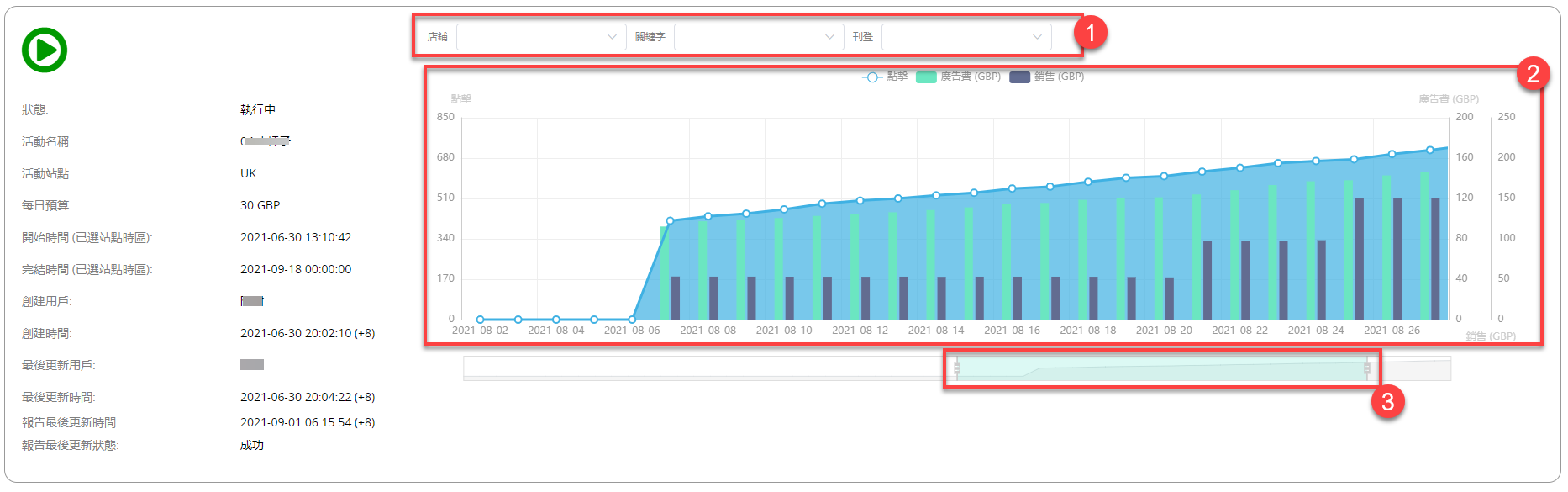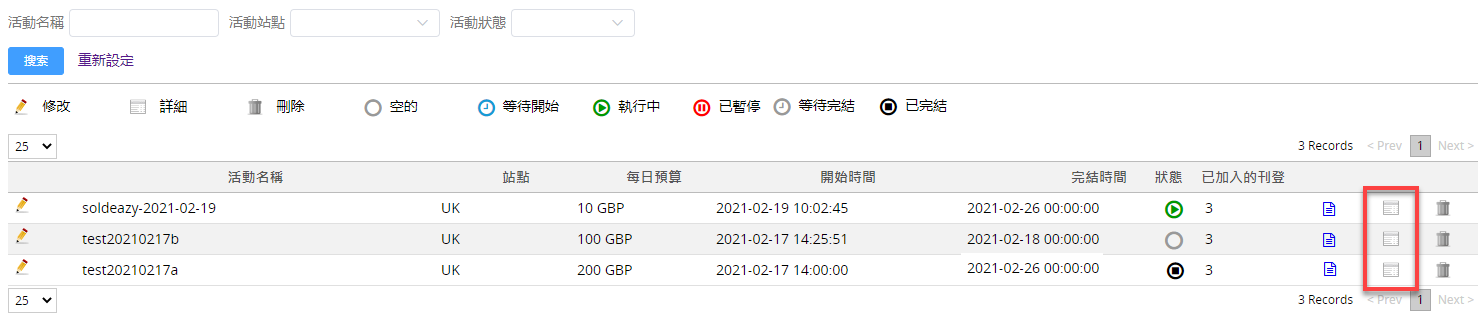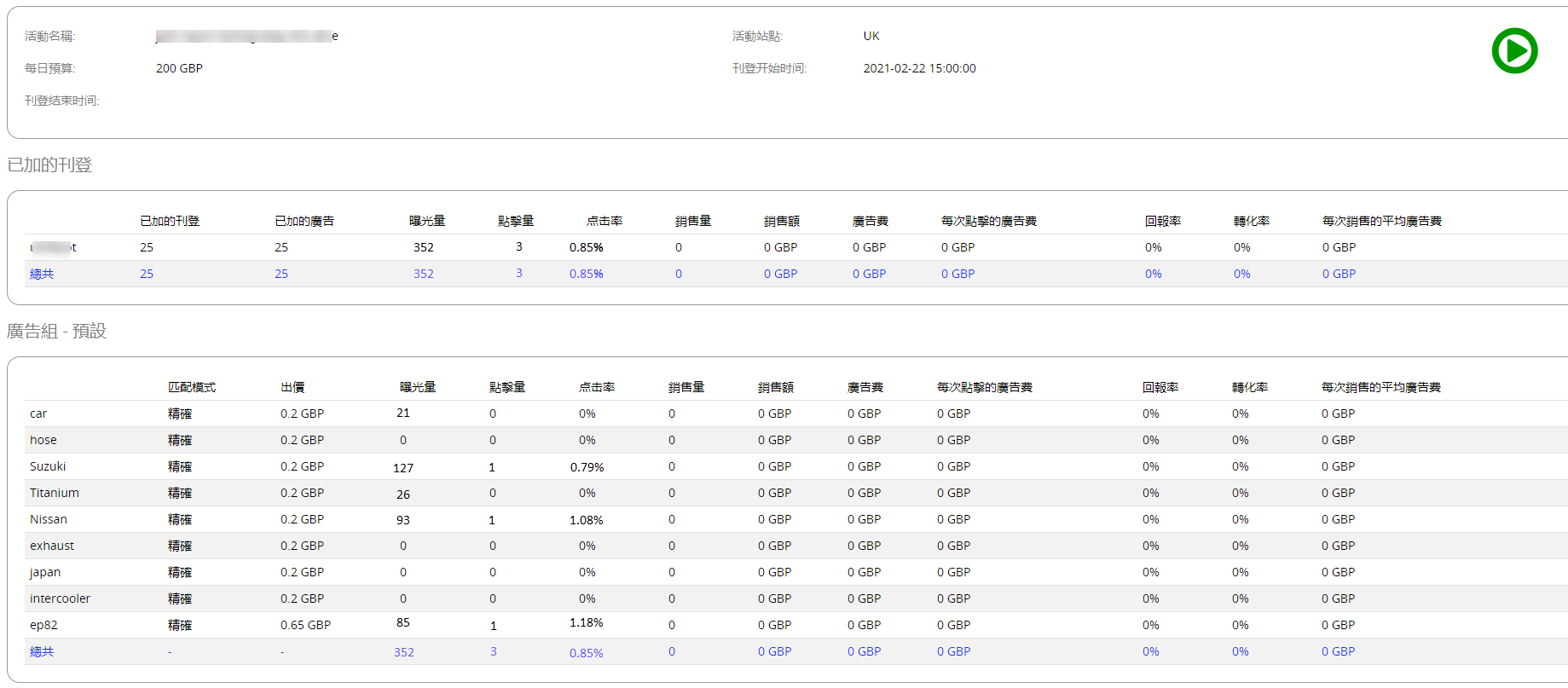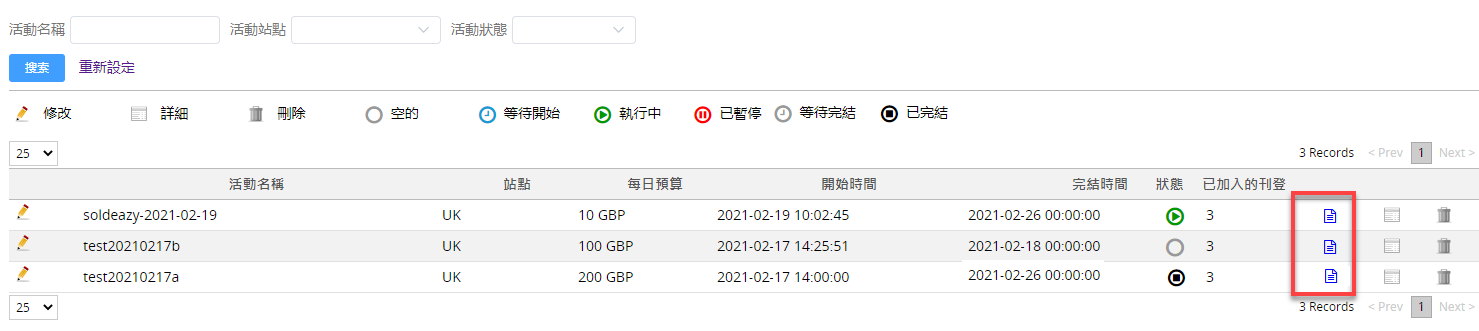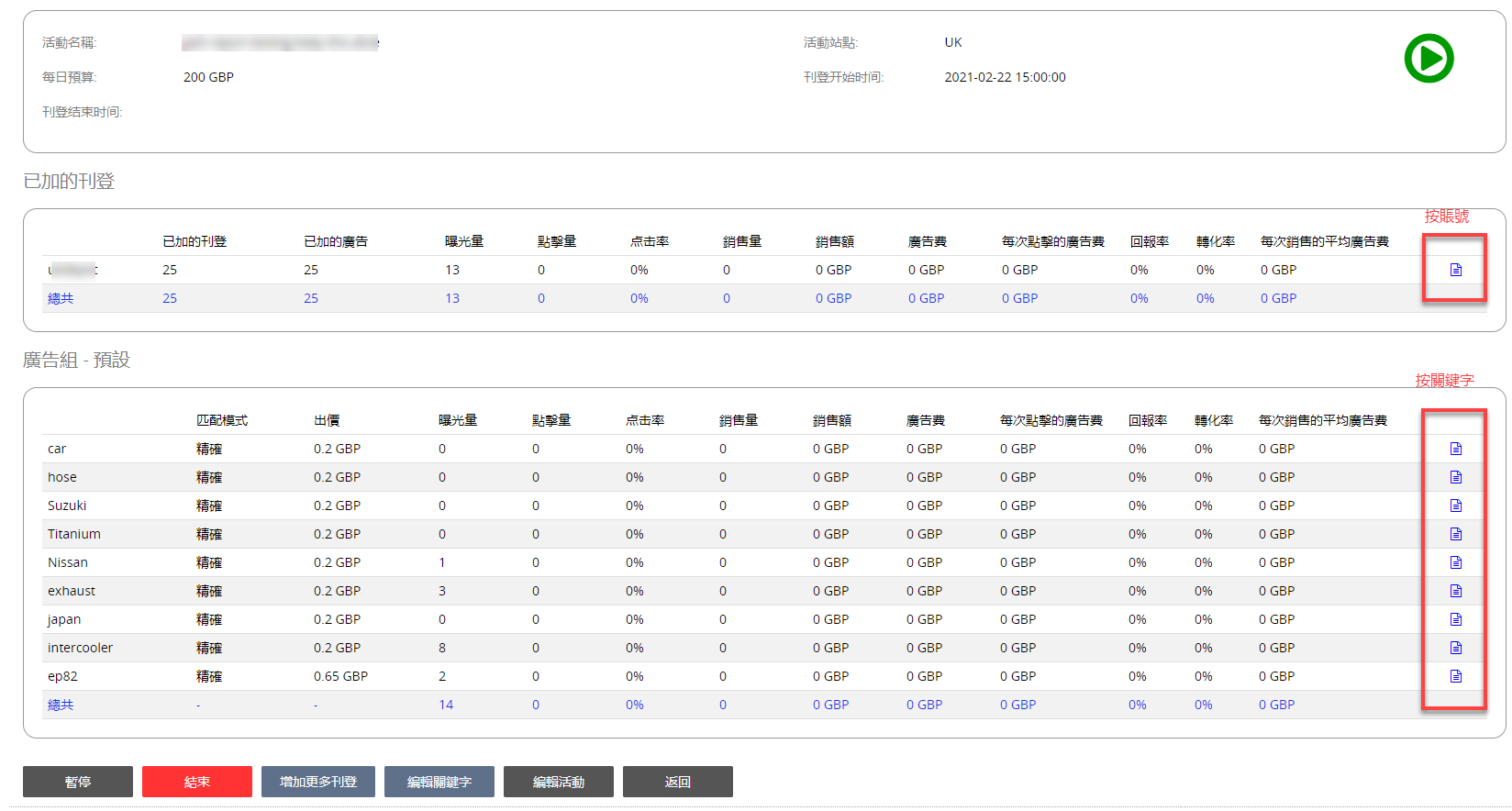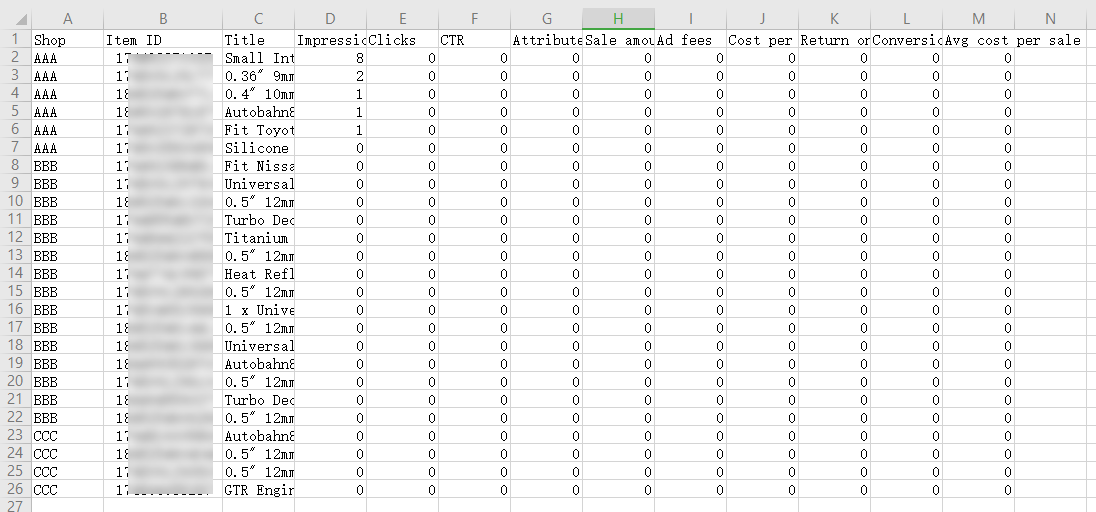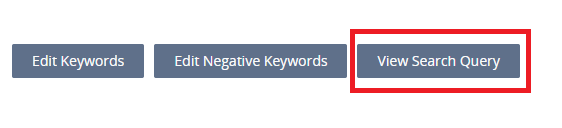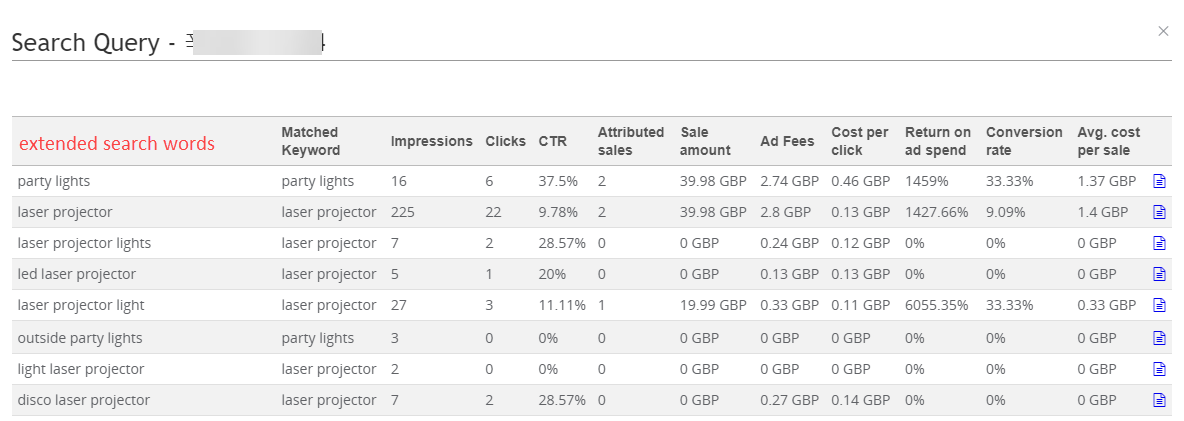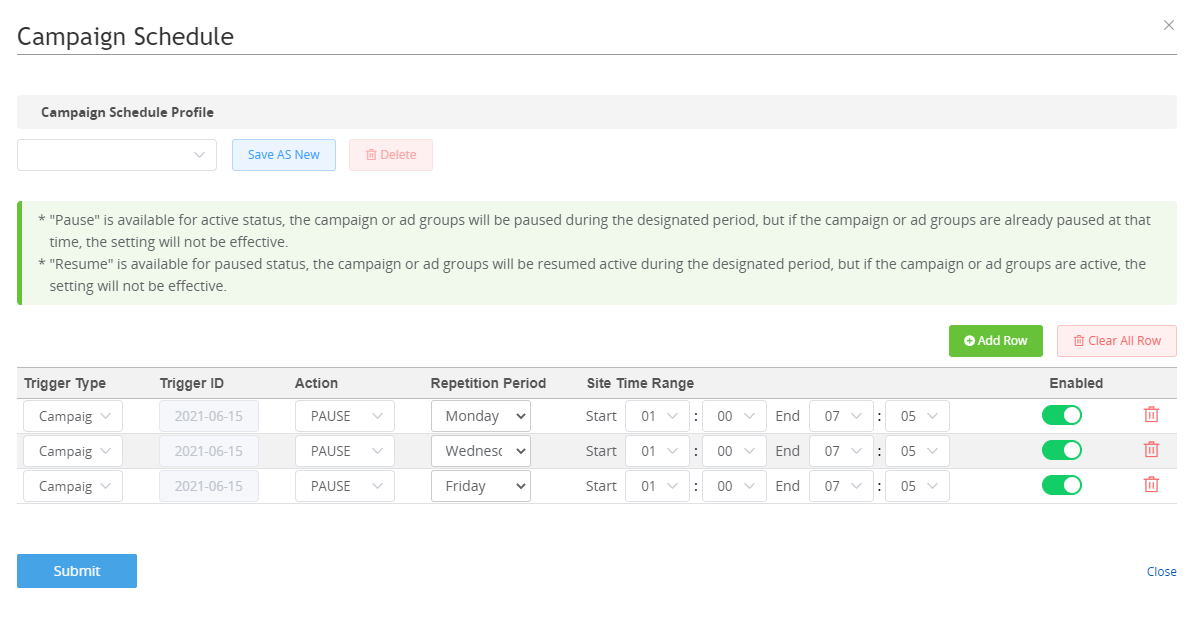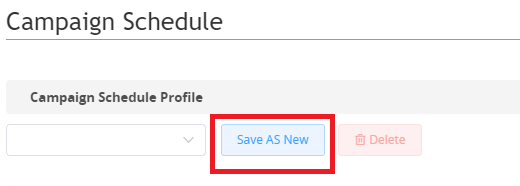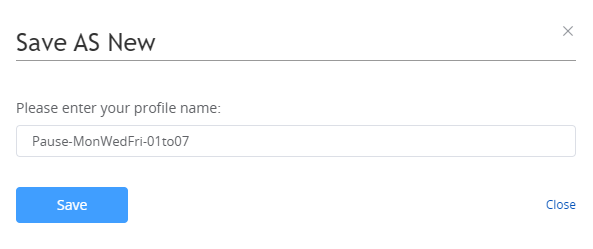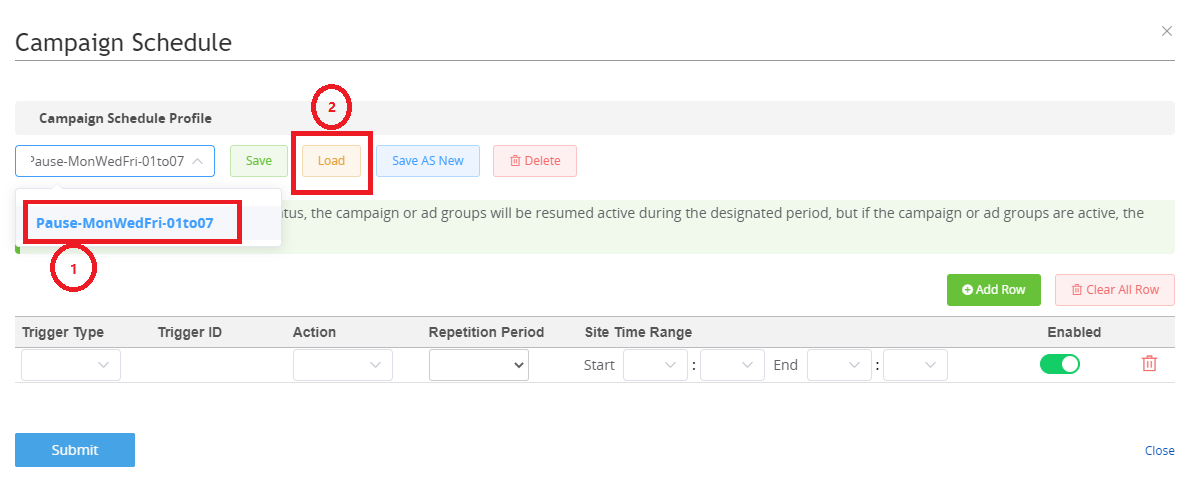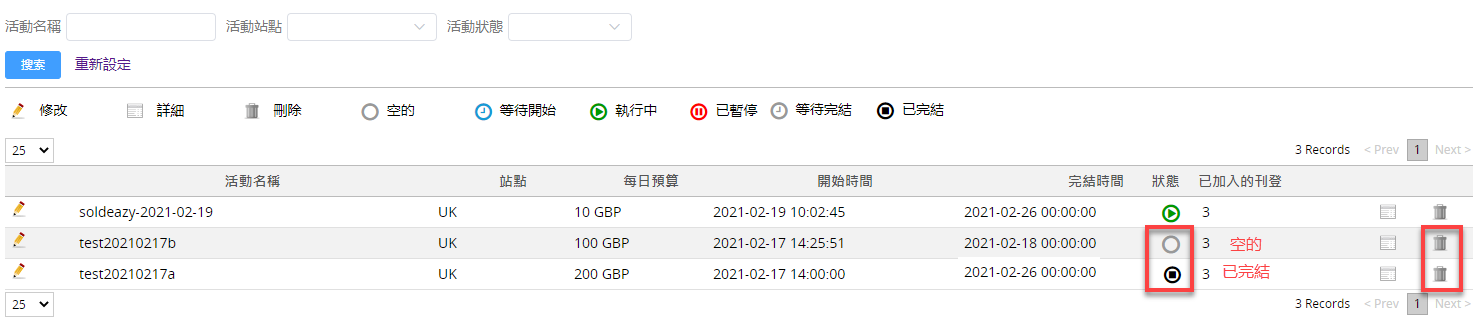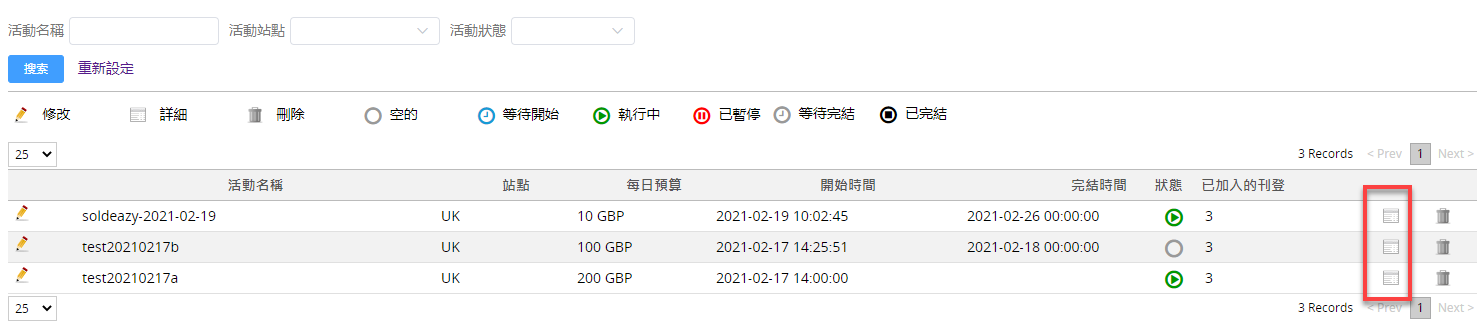Promoted Listing Advanced Campaign PLA - Cost per click
- What is an Promoted Listing Advanced campaign?
- Set up a Promoted Listings Advanced campaign (Smart Setup)
- Set up a Promoted Listings Advanced campaign(Quick Setup)
- Set up a Promoted Listing Advanced campaign(Full version)
- How to export/import listings or keywords to a campaign using excels?
- How to view/download advanced promoted listing campaign performance reports?
- Campaign scheduler(repeatedly pause/resume campaign or ad group)
- How to end/delete an advanced promoted listing campaign?
- Frequently Asked Questions
| 1. What is an Advanced Promoted Listing campaign? |
| Promoted Listing campaign is an advertising service specifically developed for items purchased and sold by buyers and sellers on the eBay platform. You can increase your exposure by 30 percent by pushing your best items (including new items, bestsellers, seasonal essentials) to more online buyers searching and shopping on eBay, increasing the likelihood of items being sold.
Promoted Listing Advanced Campaigns (PLA) is a feature that sellers bid for the first to fourth place in the ad area, sellers are charged for each click. If the seller’s bid is not the highest and cannot compete for ad place, the listings will not be displayed and will not result in clicks and related charges. Sellers can set a budget limit on the cost for daily clicks on ads, set search keywords for display, and set different set of keywords, and set an ad fee for each click with related keywords, you can also refer to recommended bid prices of certain keywords given by eBay. eBay will not display relevant ads in the ad space when the advertising fee generated on that day has reached budget of that account. Because the promoted listing campaign feature requires a distinction between eBay sites, users need to log into an eBay account and agree to the terms of service at each site that uses Promoted Listing. US: https://scgi.ebay.com/ws/eBayISAPI.dll?UserAgreementV2&agrid=17 UK: https://scgi.ebay.co.uk/ws/eBayISAPI.dll?UserAgreementV2&agrid=17 AU: https://scgi.ebay.com.au/ws/eBayISAPI.dll?UserAgreementV2&agrid=17 DE: https://scgi.ebay.de/ws/eBayISAPI.dll?UserAgreementV2&agrid=17 for more details, |
| 5. How do I export/import posts or keywords to an event using excel forms? |
|
1) export added posts or keywords click on the sales > Advertising & Promotion > eBay Priority Campaign Strategy on the menu go to the premium promotions campaign management page and click the white view details button to the right of the event name to go to the event details page
find the ad group you want to export in the ad group tab
click < export publishing > to download the publishing number added to this ad group
click < export keywords> download the keywords added to this ad group and their bid and match patterns
examples of published information forms exported
example of an exported keyword table
2) import excel to add/remove posts or keywords the format of the excel table mentioned in the previous section for exporting published or keywords can be used directly for uploading. if you need a new publication, you can add a new publication number to the exported publishing form, and if you want to remove the publication, you can fill in "remove" in the right column of the publication number.
if you want to add keywords, or modify your keyword bid, you can append or modify them in the exported keyword table, or if you want to remove keywords, you can fill in "remove" in the right field of the keyword.
note: if you change the spelling of a keyword, it will be considered an additional new keyword and the original keyword will not change once the form is saved, go back to the activity details page and click the < file upload > button at the bottom of the page
select upload publish or upload keywords in the tab of the pop-up window, click the upload button, select a file from your computer, or drag the file directly to the upload button, and the system will start uploading the table file.
|
| 6. how to view/download an advanced promoted listing campaign performance report? |
|
click on the sell > Advertising & Promotion > eBay Priority Campaign Strategy on the menu go to the premium promotions campaign management page to see the current cumulative performance figures for all events
if the number is 0, or the user wants to see the latest number, click
click the white view details button to the right of the event name to go to the event details page
III) different levels of report export Go to menu’s sell > Advertising & Promotion > eBay Priority Campaign Strategy to the advanced promotions campaign management page. Click the white view button to the right of the event name to go to the event details page
View activity performance details
To download detailed performance reports, the system provides 3 ways to download, by activity, by account, by keyword. by downloading an ad campaign, users can go back to the upper-level advanced promotional campaign management page and click on the download button to download it
Or go to the details page, download by eBay account and download by keyword
the download results are shown in the figure 1) by activity
2) Press your eBay account
3) by keyword
IV. View/Download search query For "Phrase" type keywords, eBay uses "extended search keywords" to match seller’s keyword setting, sellers can view the search query reports, especially the ad cost and return rates, and decide whether you want to exclude some extended search words by adding a specific word to negative search keyword. To view the search query for a specific ad group, you can click the "View Search Query" button under certain ad group.
You can view the search query or download the reports here
|
| 7. Campaign scheduler(Repeatedly pause/resume campaign or ad group) |
|
This function can pause or resume ad at certain time slots daily or on certain day of a week, it can be applied to the whole campaign or on certain ad groups. 1) Set up campaign scheduler Go to Sell > Advertising & Promotion > eBay Priority Campaign Strategy Click <Campaign Scheduler>
Set up actions towards campaign or ad groups, and how you want the action to be repeated. * The example in picture applies to when you want to pause ad temporarily while the ad is running actively in general.
* "Pause" is available for active status, the campaign or ad groups will be paused during the designated period, but if the campaign or ad groups are already paused at that time, the setting will not be effective. This applies to when you want to pause ad temporarily while the ad is running actively in general.
2) Campaign scheduler profile <Save a campaign scheduler profile> If you want to reuse settings of a campaign schedule, you can click "Save As New" to save as a new profile after completing settings.
Fill in the profile name and save
<Apply a campaign scheduler profile> Choose from the campaign schedule profile list and click "load"
|
| 8. How to end/delete an advanced promotional posting? |
|
click on the menu’s sell >Advertising & Promotion > eBay Priority Campaign Strategy to go to the advanced promoted listing campaign management page. 1) delete directly click the trash can button on the right side of the activity to delete the activity. only empty or closed activities can be deleted directly
2) end the activity before deleting it click the white view button on the right side of the activity
click the < end > button below the event details page
when it’s done, the red button changes to < delete > button and click to delete the activity
:: after the manual closure of the activity, the activity performance report is cleared and the naturally closed activity is not |
| 9. frequently asked questions about premium promotions |
|
1. Ebay API Error: (35067) : The seller must accept the Promoted Listings terms and conditions. Please accept Promoted Listings terms and conditions by visiting this link xxxxxxxxx Reason: Sellers are required to agree to use promotional postings in their eBay account, click on the link to eBay and click "Agree" to agree to the Terms of Service for each new use of the site. |
Fin***




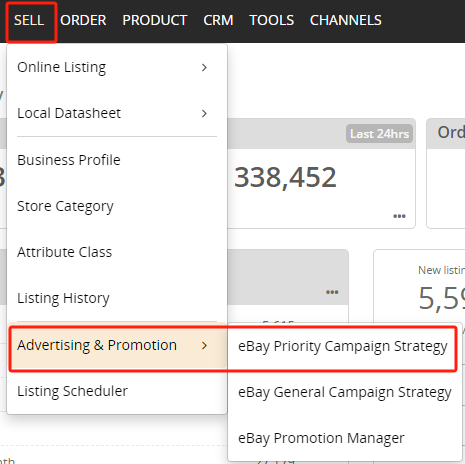

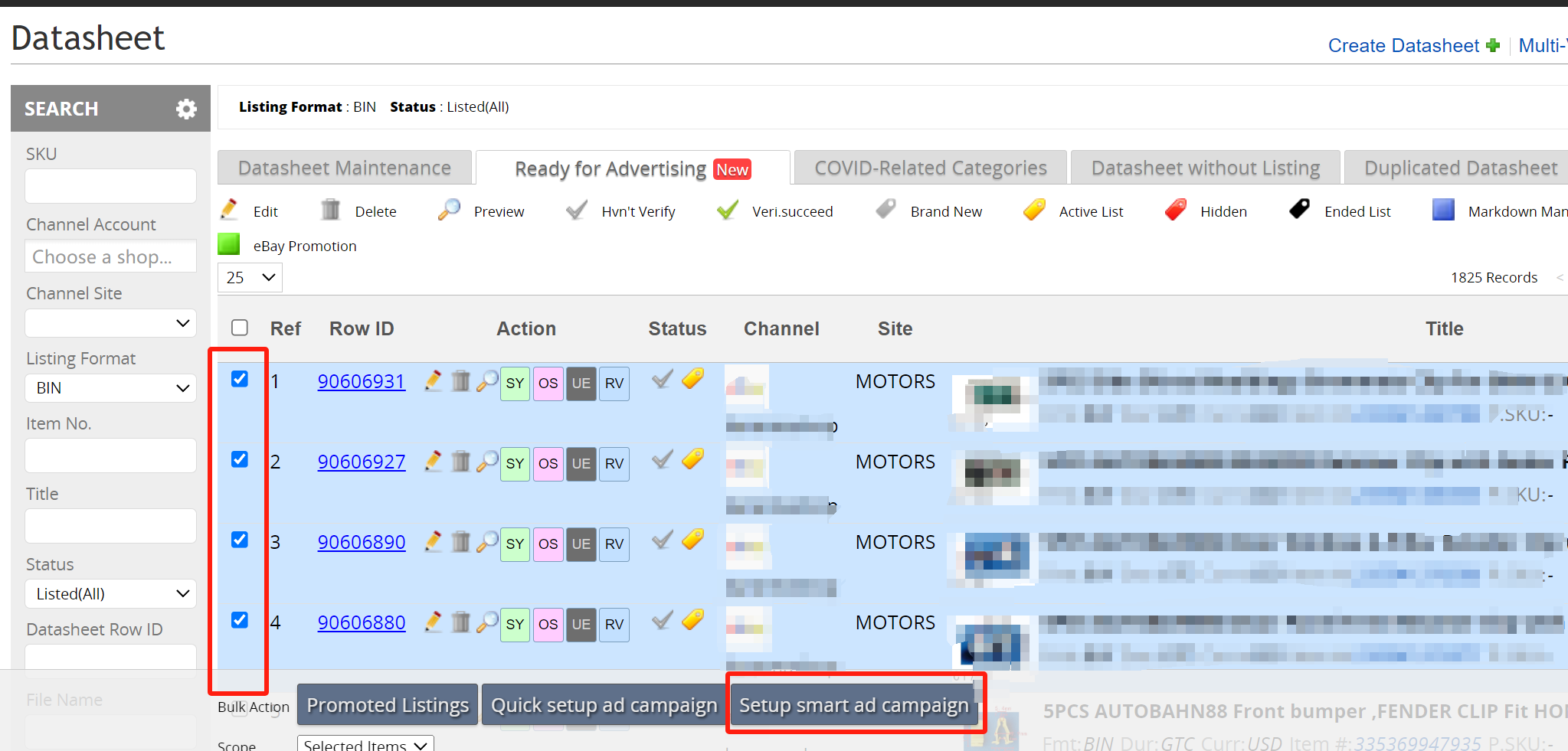
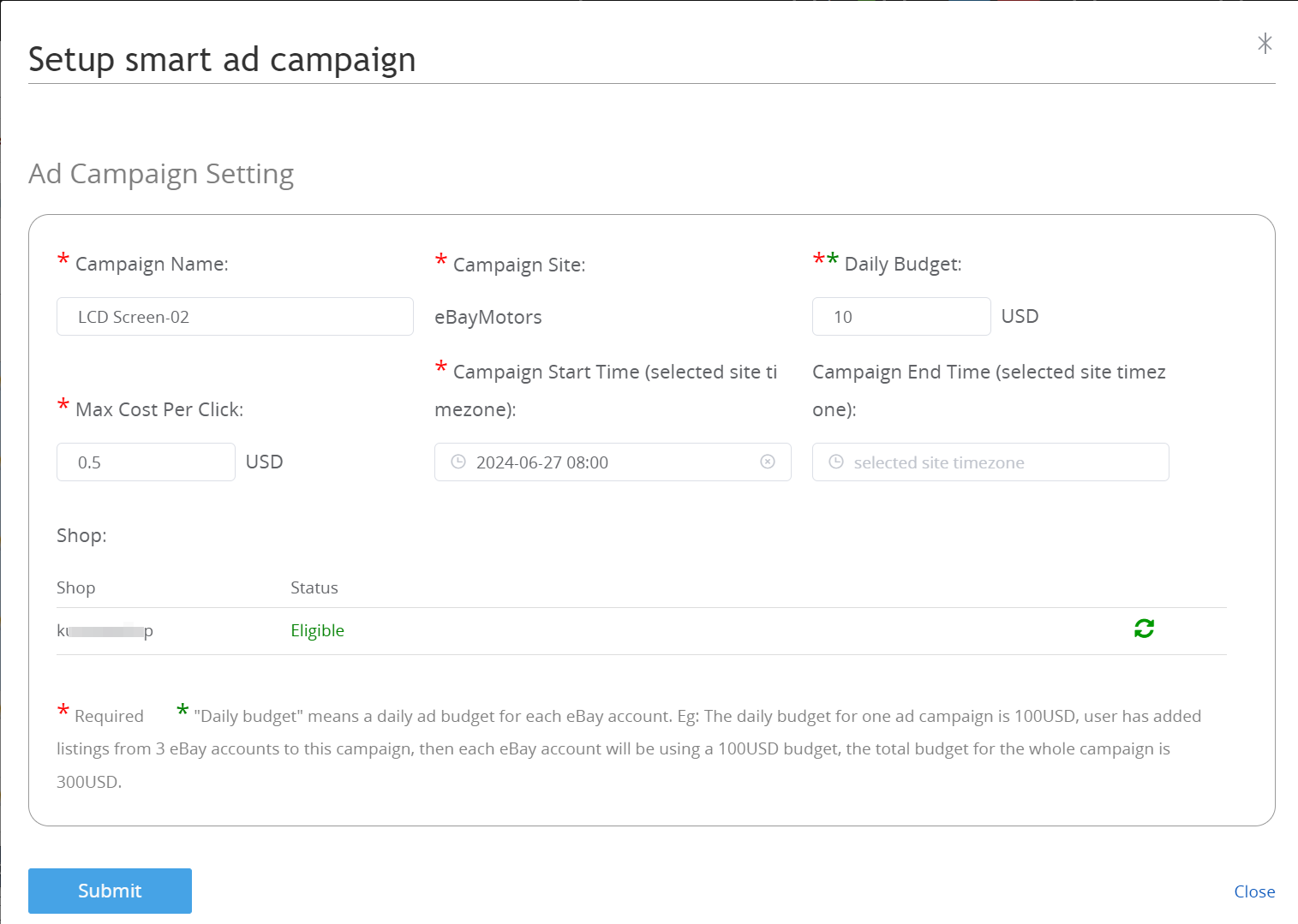
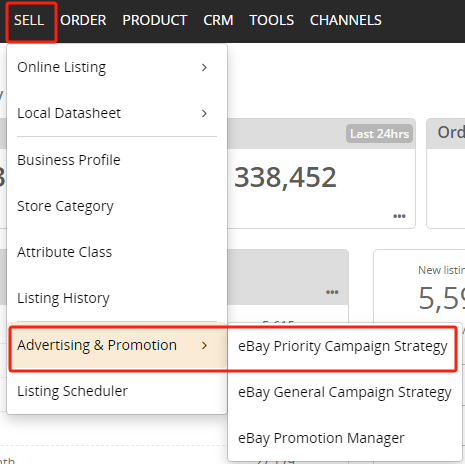

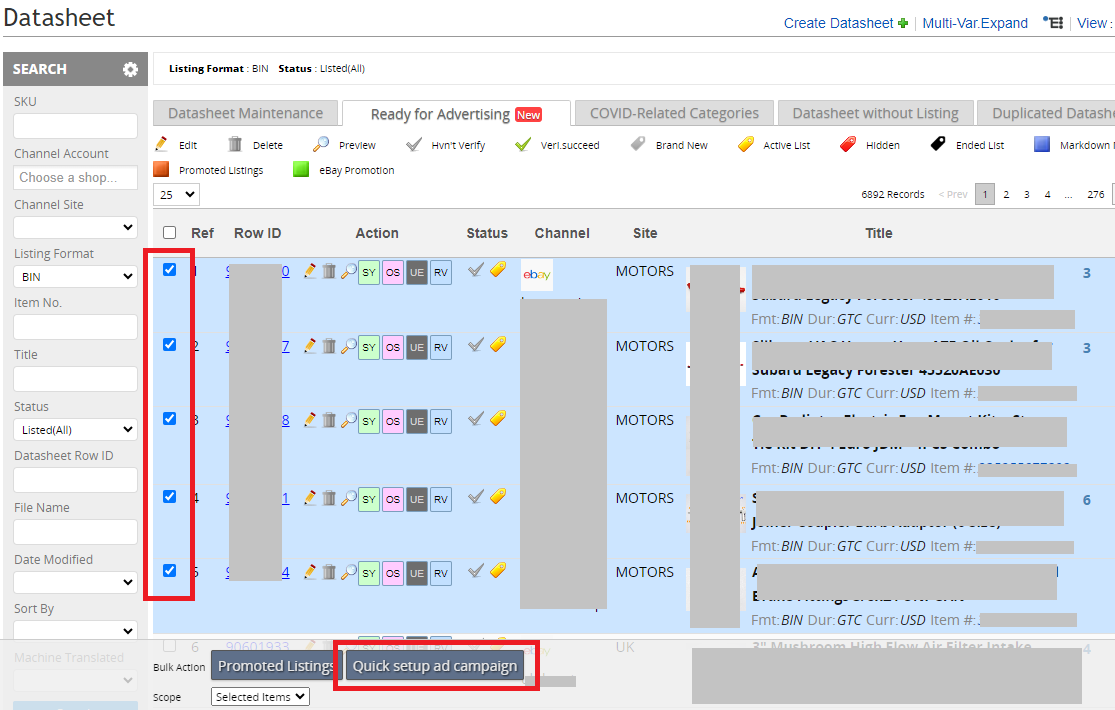
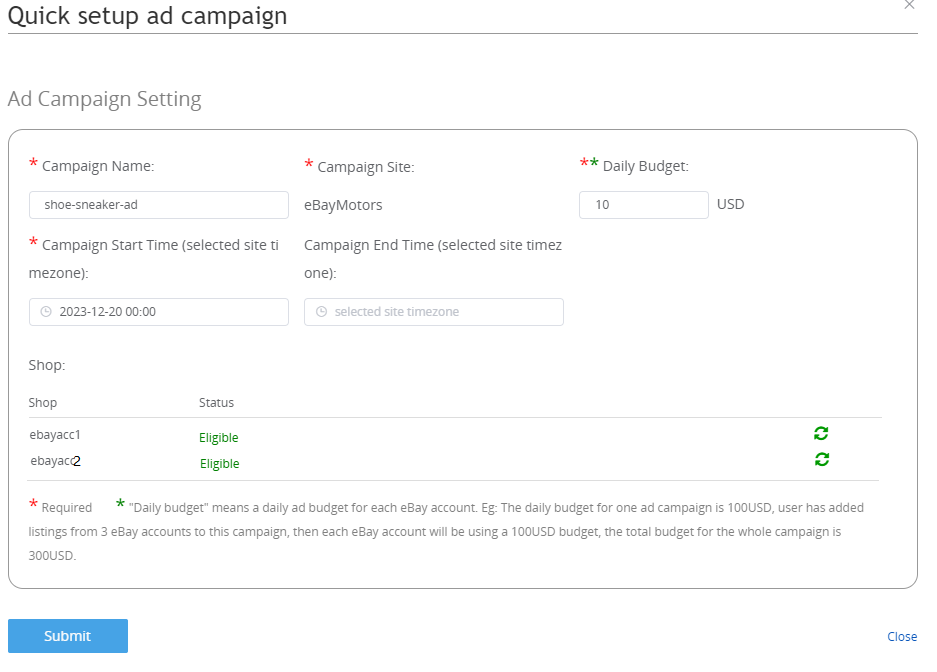
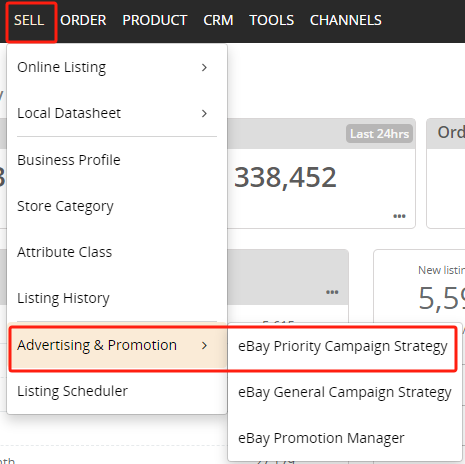
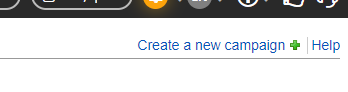
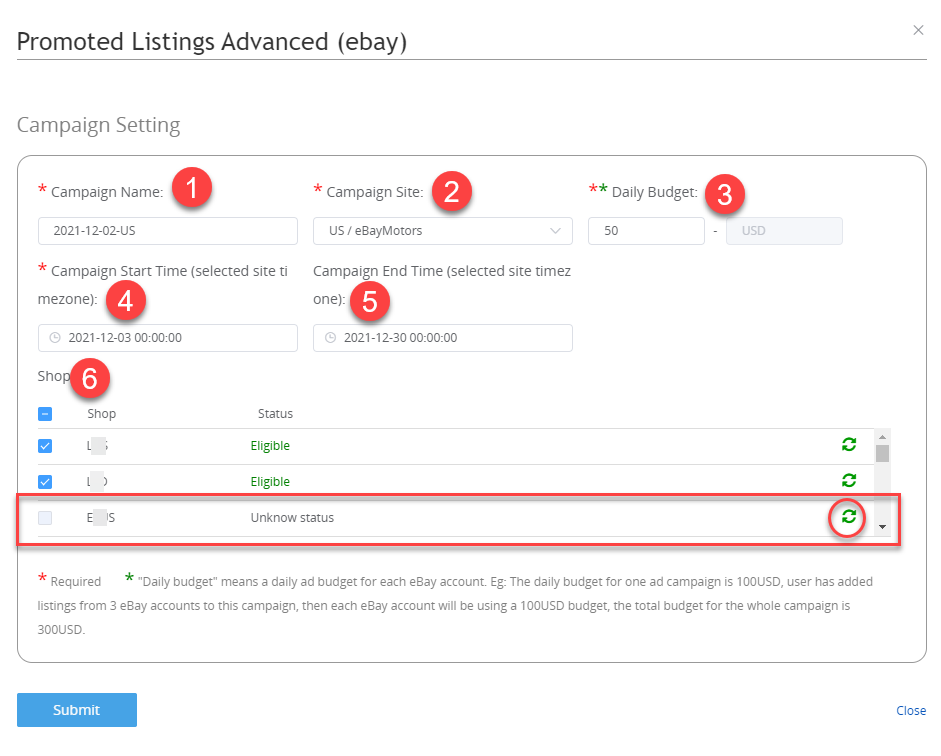
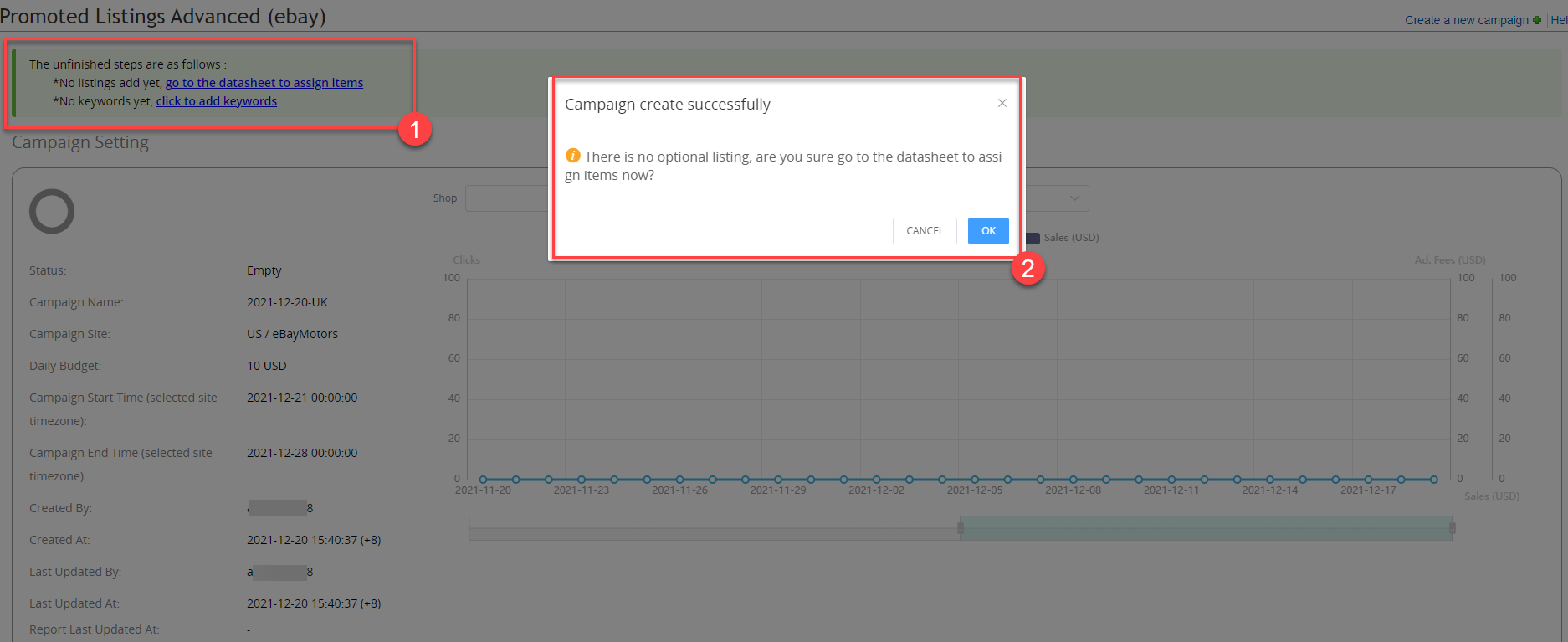
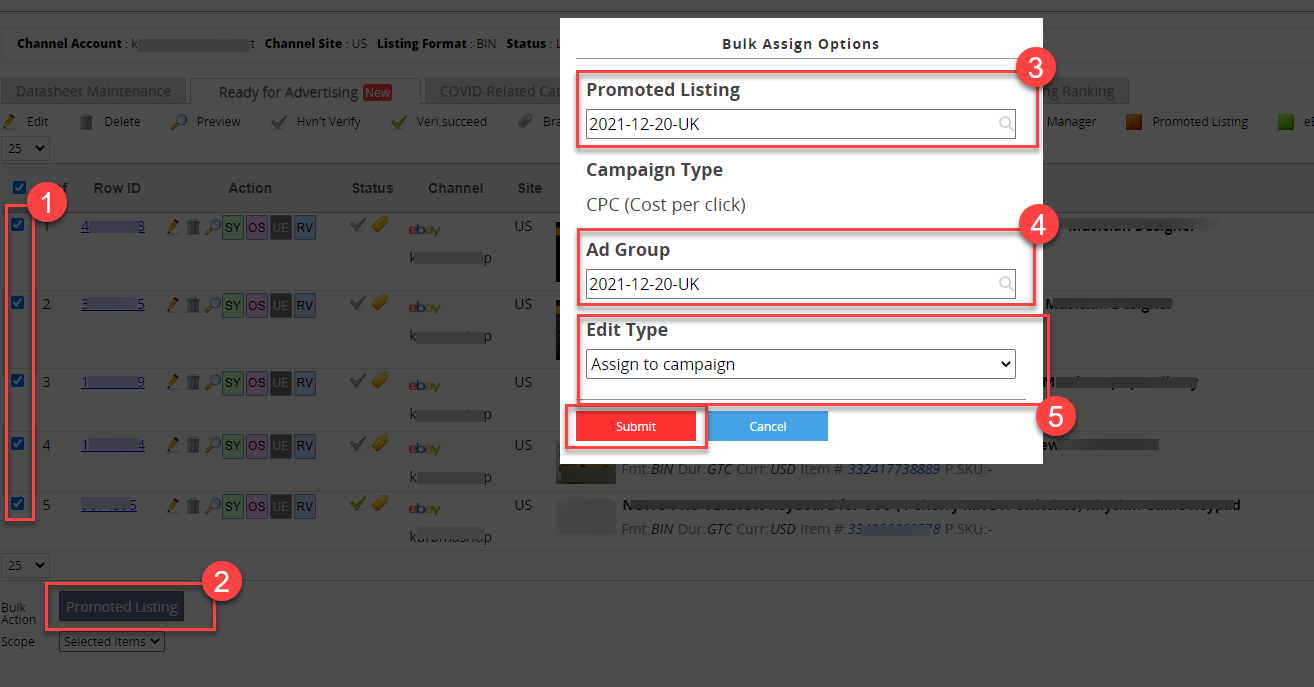
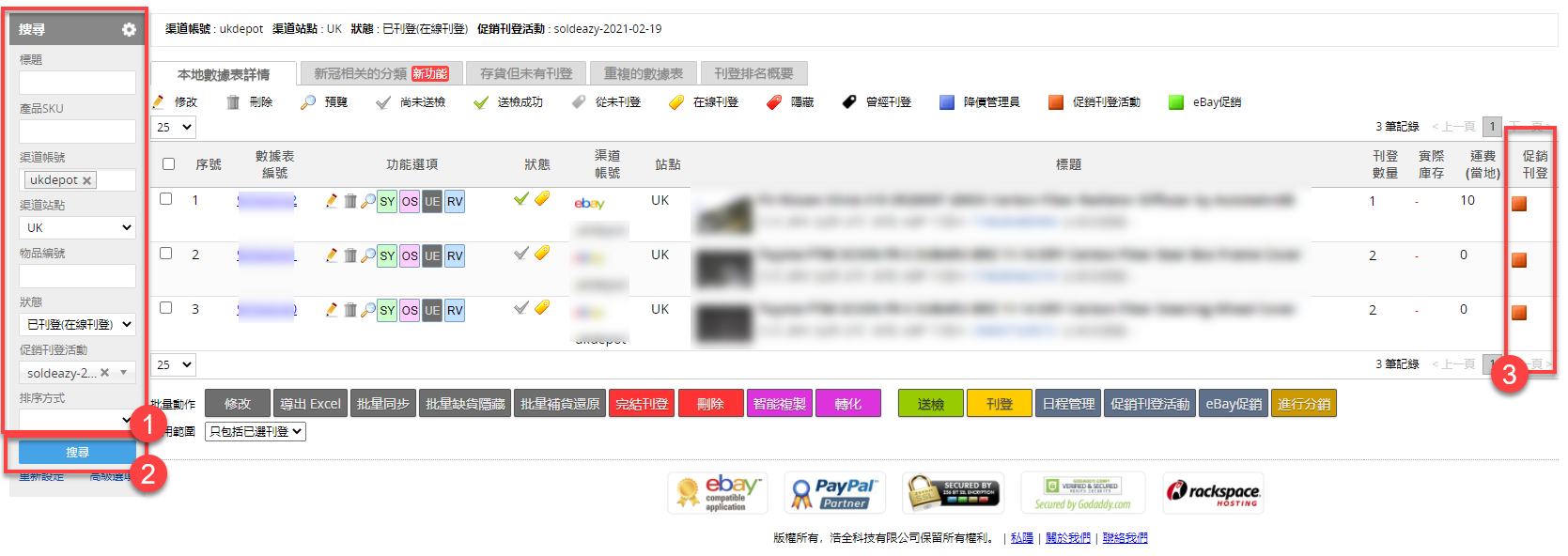
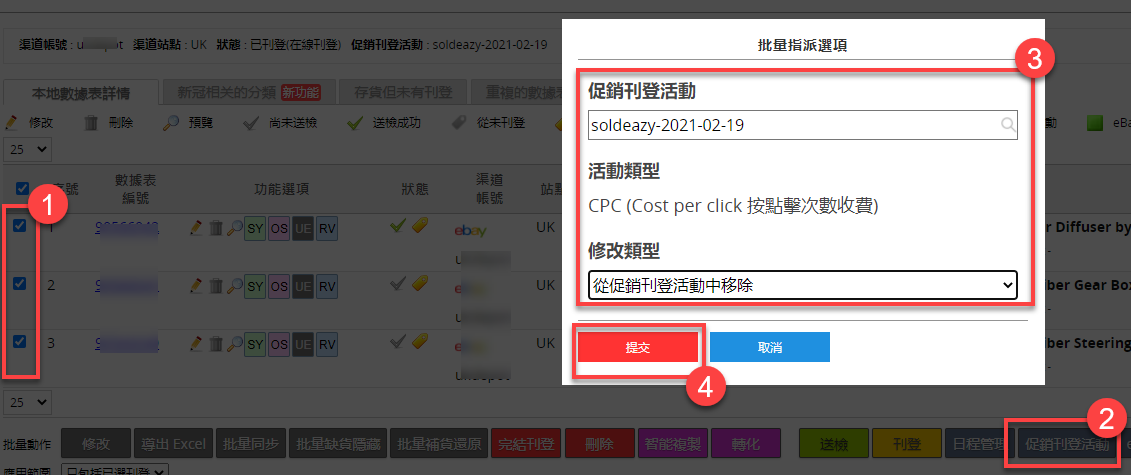


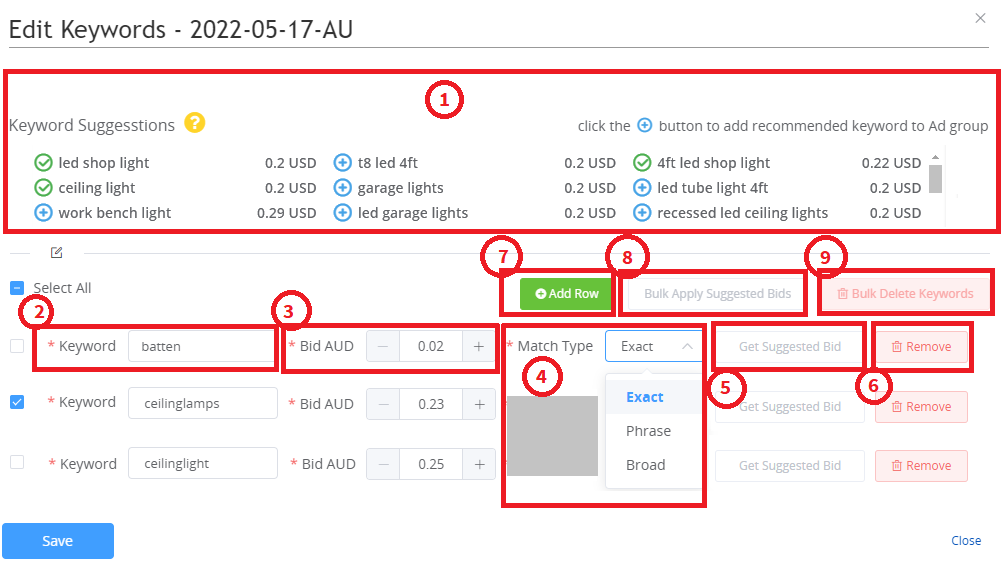

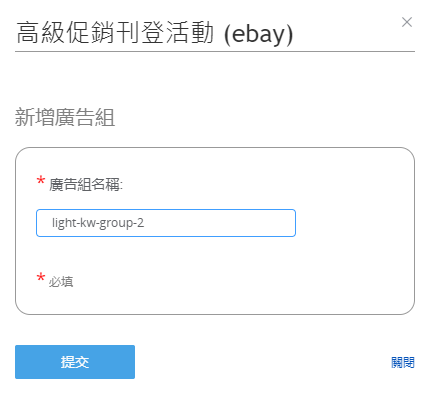
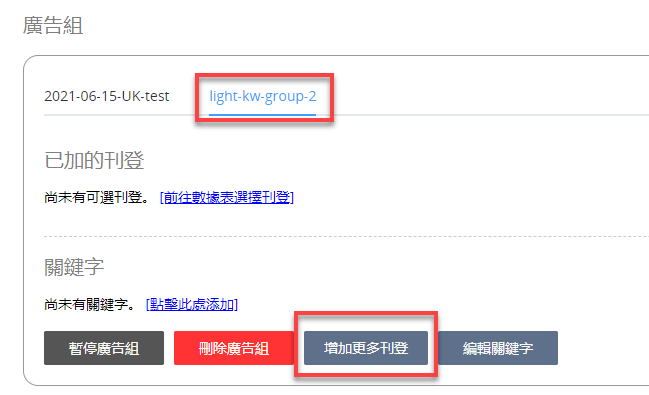
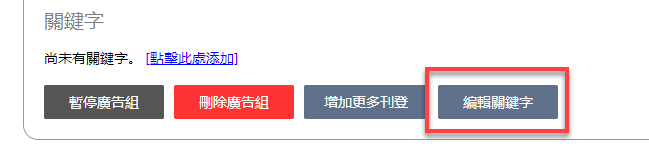
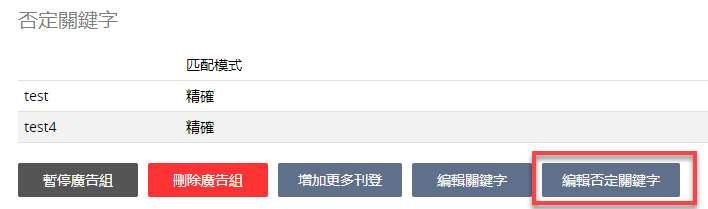
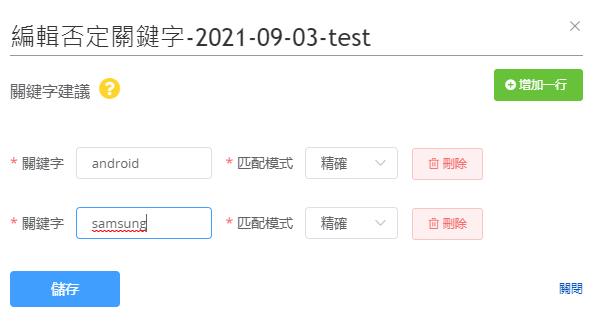
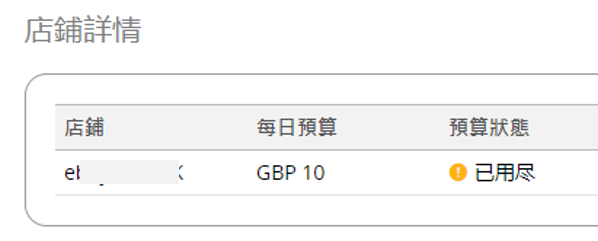
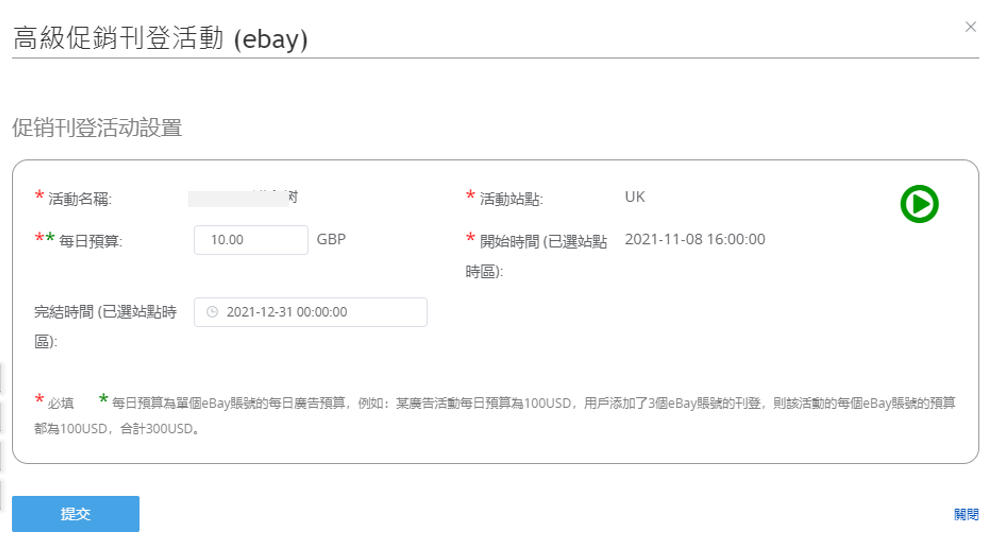
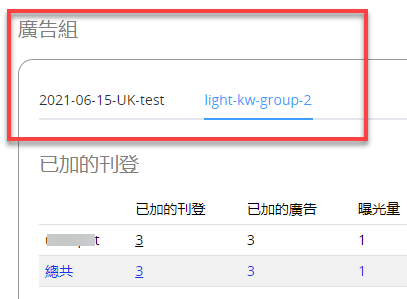


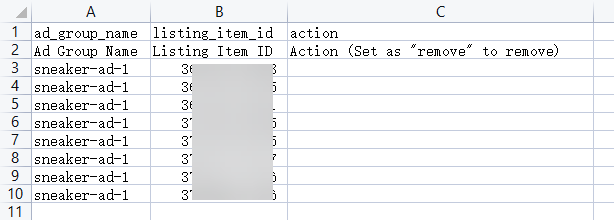
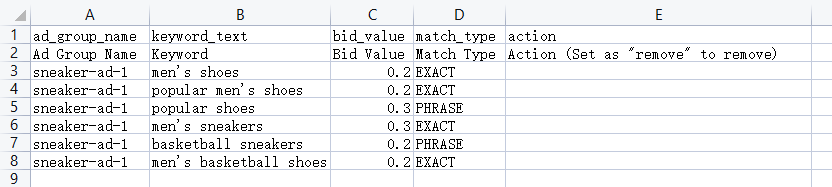
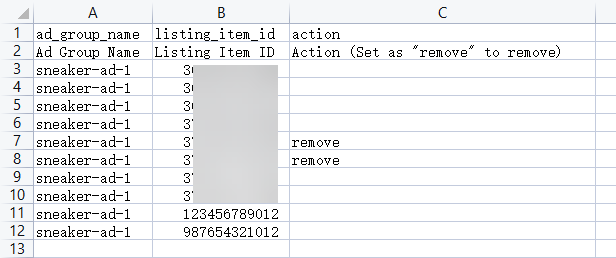
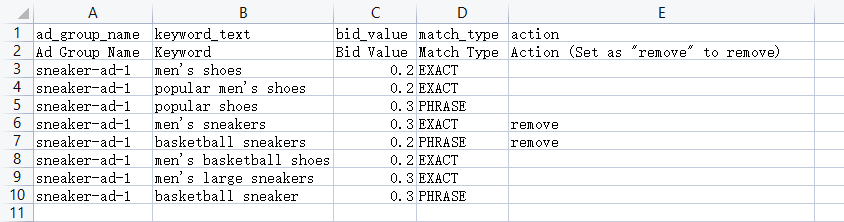

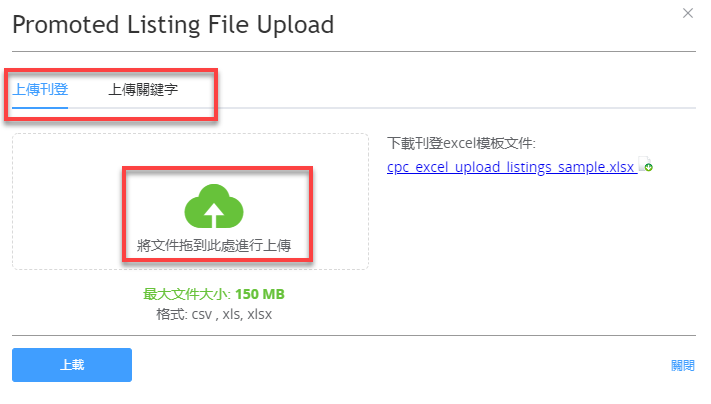
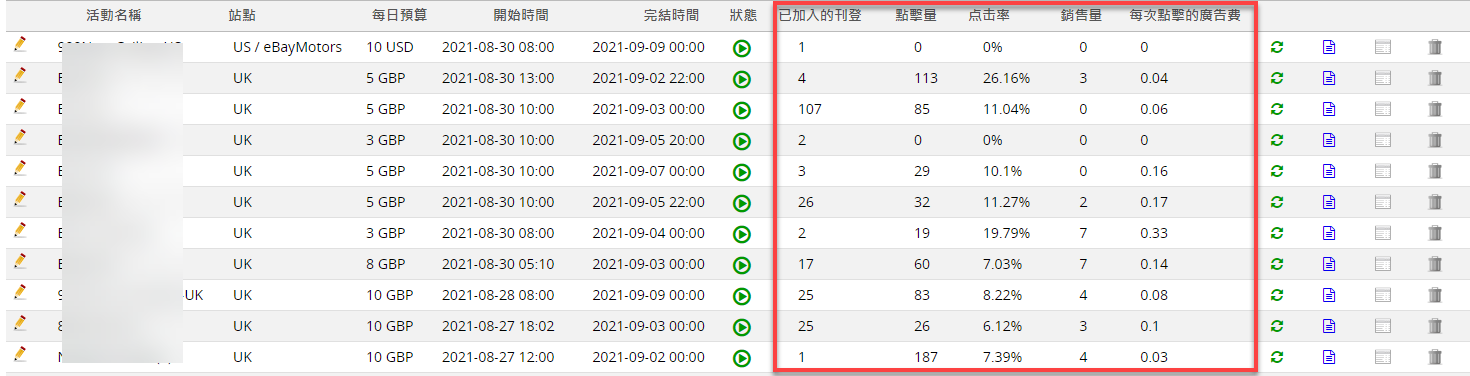
 to update, you can click no more than once in a short period of time.
to update, you can click no more than once in a short period of time.